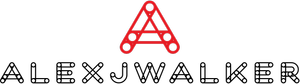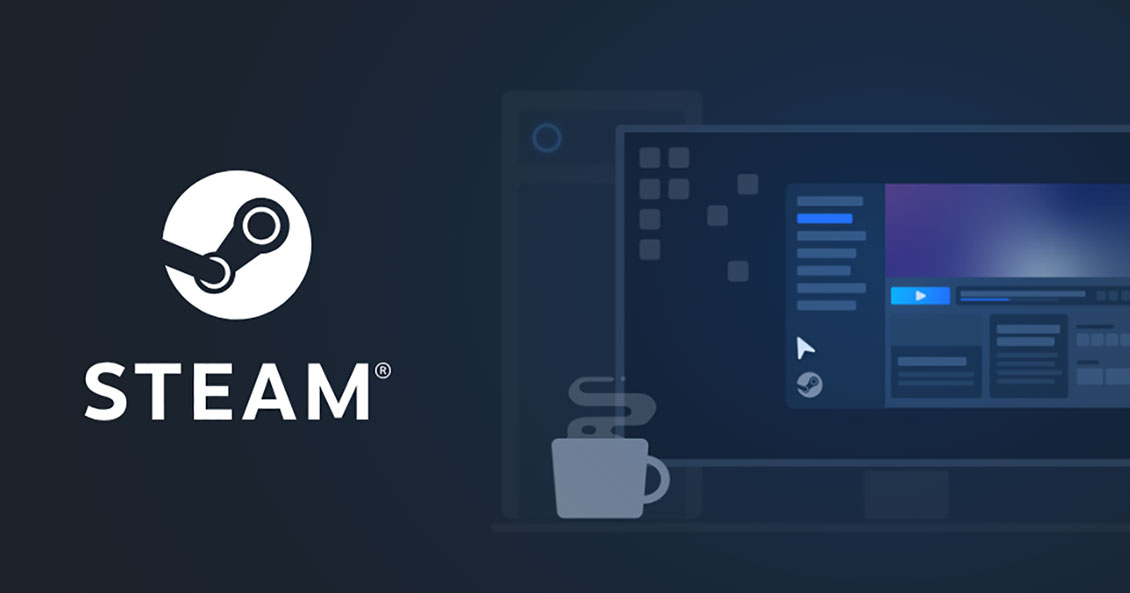How to change your Steam Account Name?
Steam is a cloud-based gaming software where users may buy and save online games. The gaming-focused stage has been around for nearly two decades, having been launched in 2003. Some users have stuck with the platform since its inception.
When it comes to gaming usernames, what was hip when you were 16 may not have the same vibe to it when you're a little older. Names can express a lot or very little depending on your personality on platforms like Steam, where we have been gaming for years. Can you alter your Steam account name? And if yes, how to change name in Steam?
Before you can answer that question, you must grasp the distinction between your Account name and other usernames on the network. The name of your Steam account is a number that cannot be modified. Your Steam profile name is what your friends and other gamers see, and it is editable.
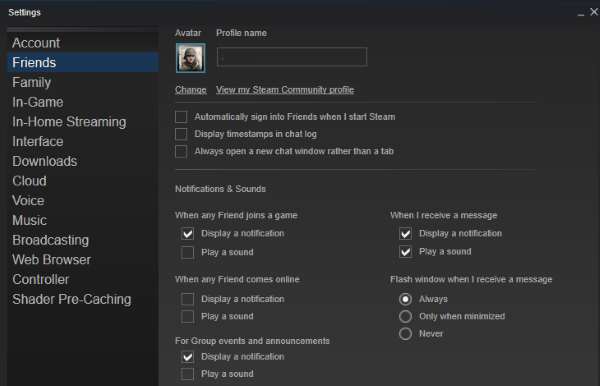
Can you change your Steam Account name?
You cannot modify the name of your Steam account number. This is the numerical identifiers associated with your account, and it cannot be changed under any circumstances. It is not clear why this is the case. However, it is stated in Steam's terms and conditions that it cannot be changed.
How to change your steam account name – The Profile Name
Your Steam profile name is unique. This is the name that shows at the top of the page or in the upper right-hand corner. This is the name that your friends will see and use to contact you in-game. You would have the option of changing this name.
1. Log in to Steam and, in the upper right-hand corner, select your existing username.
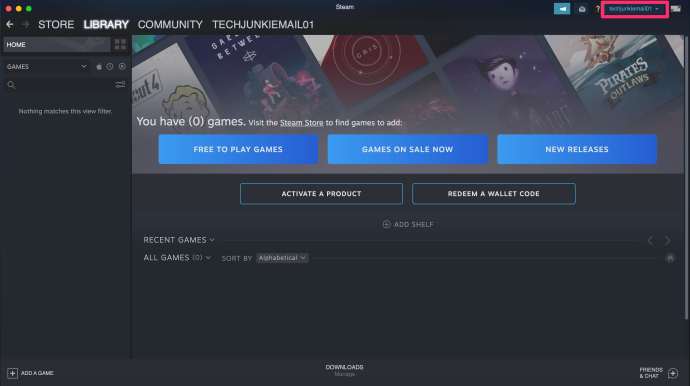
2. In the dropdown menu, select View Profile.
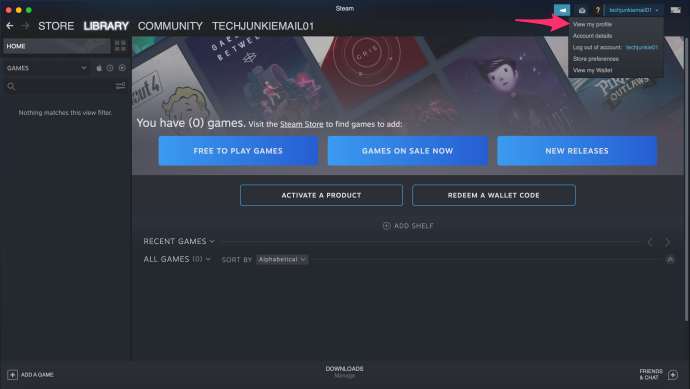
3. To the right, click Edit Profile.
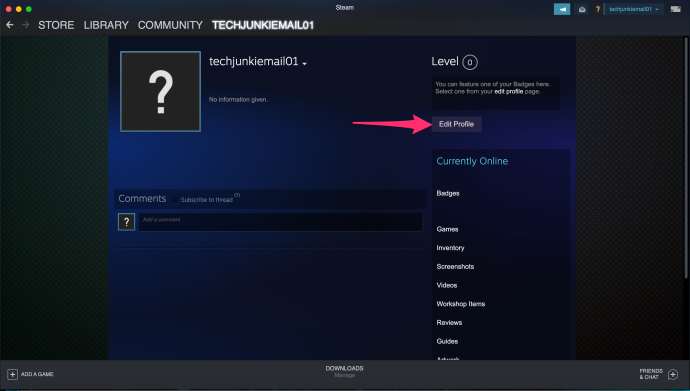
4. To change your name, simply type it over your current one.
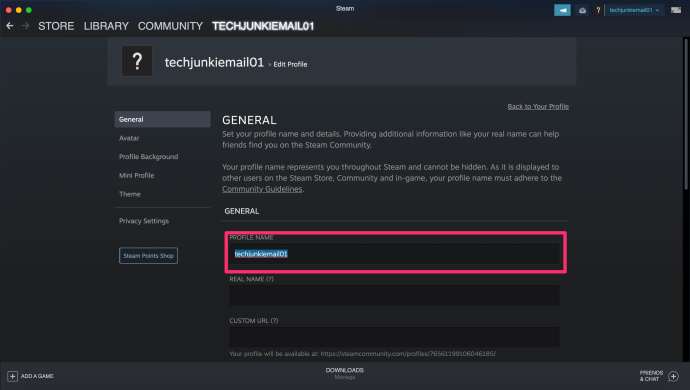
5. To save it, click the 'Save Changes' button at the bottom.
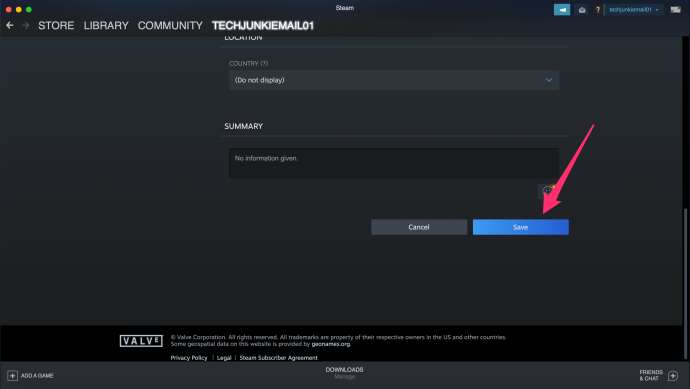
6. Your new profile name should be visible to everyone with whom you have connected right away.
Is it possible to sign up for a new Steam account and transfer my games?
Wouldn't it be good if you could set up a new Steam account and transfer all your games if you couldn't create a new Steam account name? It would be lovely, but you are unable to do so. Single-user licenses for games are already assigned to your Steam account. Accounts cannot be merged, which is what creating a new account and transferring old games entails. You're stuck with what you've got.
How to delete your Steam Account
There's a distinction to be made between uninstalling Steam and deleting your Steam account. Uninstalling just means making a terabyte-free or so of hard drive space available. Deleting your Steam account entails doing just that. Deletes all of your account information, licenses, CD keys, and anything else associated with that account.
You can create a new Steam account this way, but you will lose access to all of your games. You will lose access to all Steam-purchased titles and cannot re-use any CD keys obtained through the platform. Because the license was obtained elsewhere, games purchased elsewhere but added to Steam should still be playable outside Steam.
Ultimately, all of your community contributions, posts, conversations, mods, and other content will be removed. This is truly a last resort request, which is why there is no automated mechanism to handle it. You can delete your account only by submitting a support ticket. Please note that you will need to complete a few verification processes before closing the profile.
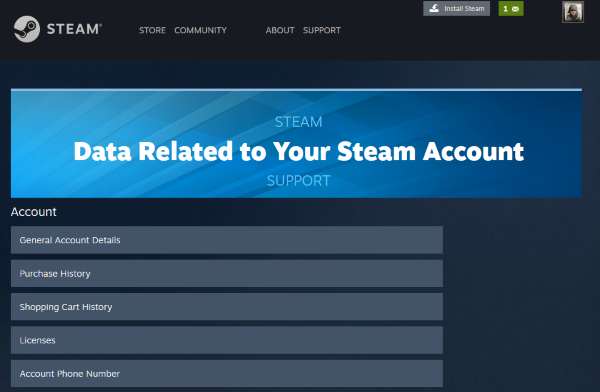
How to create a new Steam Account
Once your Steam account has been terminated, or even earlier, if you want to use a different email address, it is really simple to set up a new Steam account. You must validate your new email address. After that, you select a new account name.
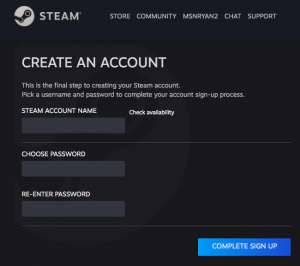
Your account name should represent who you are, but keep in mind that your personality or interests may change in the future. Instead of "DallasCowboysfan08," try "NFLfan," because who knows what will happen in the future.
How to change name in Steam and keep your account safe
Given how valuable our Steam accounts are to us, it pays to keep them secure. Nothing is completely safe, but if you take a few basic precautions, you should prevent the more common concerns.
Check that you have Steam Guard two-factor authentication enabled. When someone tries to log in from an unauthorized computer or makes modifications to your account, this will send a code to your phone or email.
On your Steam account, choose a strong password. As long as you can remember it, using a passphrase rather than a single word is more effective. Allow Steam to remember your login information only if you are the only one with access to your computer and never share it.
Ignore any emails from Steam requesting information. Because phishing for Steam accounts is widespread, it is advisable to ignore all of them. If you receive an alert for something, delete the email and go check it out in Steam independently. If it's legitimate, you should be able to do whatever you need to do through Steam.
About Steam Privacy Settings
If you are extremely self-conscious about your account name, you may always make it private. Follow the same steps as before to how change your Steam account name.
1. Click 'My Privacy Settings' on the right-hand side of the Profile page.
2. Toggle the 'Friends Only' or 'Private' choices.
There's no need to save; once you've toggled the account information, your new privacy settings are in place. Switching your account from public to private may be the greatest solution to your account name dilemma if you've changed your identities throughout the years.
FAQs
What should be your Steam username?
A good username should be between 5 and 25 letters long and no more than 5 words long. Keep it brief and to the point! This, believe me, is critical to having an excellent username. If you develop anything pervasive and intricate, nearly no one will likely remember it!
Is Steam free?
Although Steam is free to download and use, many of the titles available are not, keep in mind that games purchased from the Steam shop can only be played on the Steam network.