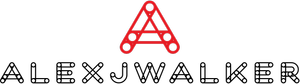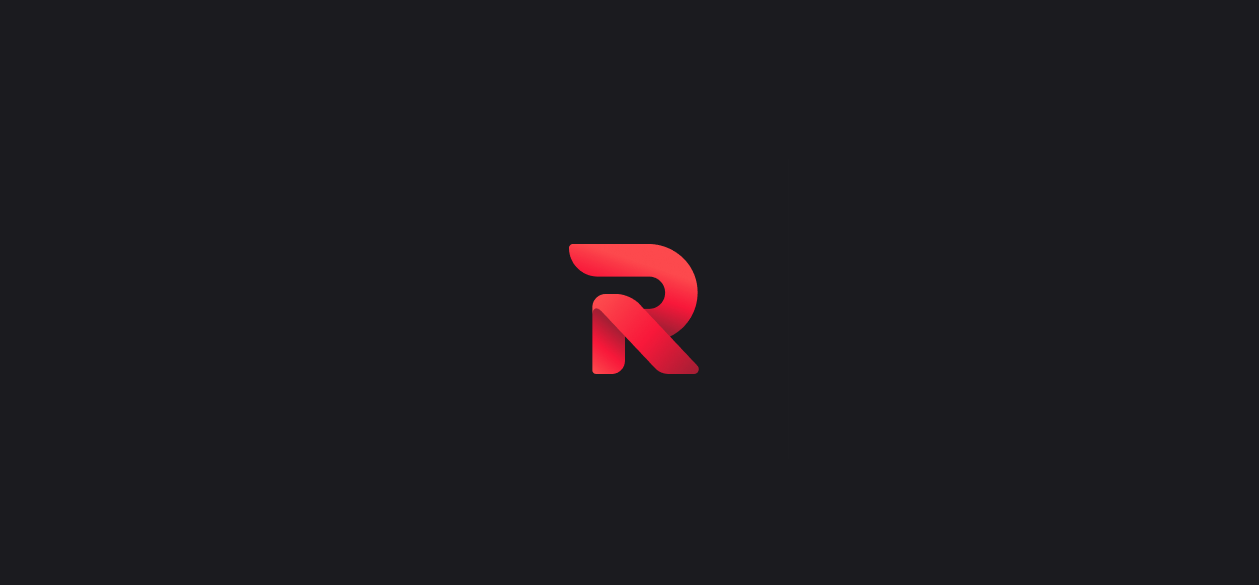Commands For Rythm Bot: All you need to know
Learn how to get Rythm bot on Discord for your server. See all of the Rythm bot's 15+ commands and tricks to utilize it like a pro!
What is Rythm Bot?
The Rythm bot is a Discord Music Streaming Bot that plays music directly onto your server. The Rythm bot offers lag-free music listening and supports various music streaming sites, including YouTube, SoundCloud, Twitch, and others. The Rythm bot is currently active in about 8 million Discord servers, according to their website!
The Best Music Bot: Commands for Rythm Bot
Many people believe that the Rythm bot is the best music bot for Discord, and good reason: it's jam-packed with fun and helpful features. Let's go over some of Rythm bot's features and benefits:
1. Play music from YouTube: When you use the play command to play a song, Rythm will automatically play the top YouTube result for the song's name.
2. Search for music on YouTube: If the song you want isn't among the first results, you can use the search command instead. When you execute the search command, Rythm will display the top ten YouTube results.
3. Play songs from URLs: The Rythm bot allows you to play songs directly from any of its supported music streaming platforms (YouTube, SoundCloud, Twitch, Vimeo, Mixer).
4. Playlist Support: When a user clicks on a link to a YouTube playlist, Rythm will queue all of the songs in the playlist. In addition, if a video URL refers to a playlist, Rythm will queue the playlist from that link as well.
5. Lyrics Support: The Rythm bot allows you to search up the lyrics of any song, not just the one that is presently playing. This is without a doubt one of the nicest aspects Rythm has to offer.
6. Extensive Customizability: The Rythm bot has a plethora of options that may be changed. An admin/mod can use these parameters to alter how the bot behaves. Changes to the prefix command or blacklisting specific text channels are examples. There are many more customizable settings available; use the command "!settings" to access them all.
How to Add Rythm Bot to Voice Channel
It's simple to add the Rythm bot to your Discord server. However, to add a Discord bot to your server, you must have "Manage Server" or "Administrator" access.
To add Rythm to your Discord server, follow these steps:
1. Go to Discord.com and sign in using your web browser.
2. Ascertain that you have the "Manage Server" or "Administrator" privilege.
3. To obtain an invitation, go to the invitation page.
4. Select the Discord server to add the Rythm bot from the drop-down list and then click Continue.
5. Give Rythm Administrator permission, then click Authorize.
6. Rythm will join your Discord server once you have verified that you are human.
Useful Commands for Rythm Bot
Rythm bot includes many types of entertaining and helpful commands. If you wish to use the Rythm bot on your Discord server, you should be familiar with the following commands:
How to get Rythm on Discord?
To play a song on Rythm, you can use one of five commands. However, before you can play music, you must be on a voice channel. Here are the commands for playing a song, as well as what they do:
1. !Play:
If you input "!play song's name," Rythm will play the top YouTube result for that song. You can also enter a specific URL for a music, such as "!play song's URL." This URL can come from any of the websites supported by Rythm, including YouTube, SoundCloud, Vimeo, Mixer, and Twitch.
2. !Search:
If you input "!search song's name," Rythm will display the top ten YouTube results for that song.
3. !Playtop:
If you write the name of a song or the URL to a song after this command, such as "!play top song's name/URL," Rythm will move the music to the front of the queue, and it will play after the currently playing song.
4. !Playskip:
If you put the name of a song or the URL to a piece after this command, such as "!playskip song's name/URL," Rythm will skip the music that is now playing and begin playing the song you just added.
How to add Rythm Bot to Voice Channel?
As previously stated, Rythm offers a command that retrieves the lyrics for the currently playing song or any song in general. When you use the "!Lyrics" command while a music is playing, Rythm will fetch the lyrics for the song that is now playing.
If you type "!Lyrics song's name," Rythm will retrieve the lyrics for the song you specified. In my opinion, it is highly intuitive.
DJ Settings
For your Discord server, you can establish a DJ position. Anyone assigned to this position will have access to all music commands. You can also give another role to act as the DJ. You can do this by typing "!settings DJRole role-name" into the command line. You can do two things after creating a DJ role or designated a role as a DJ role.
FAQs
How to check commands for Rythm Bot?
If you're having issues, you should consider joining their Discord server. Many folks will be more than pleased to assist you.
How to add Rythm Bot to Voice Channel?
So, here's an easy method for adding a music bot to a server:
1. Click the Plus symbol to add a server.
2. Give your server and area a name.
3. Go to the page of the bot you've chosen.
4. Locate and click the Add or Invite button.
5. If you haven't already, log in to your account.
6. In the resulting box, select the newly established server.
7. Complete the verification.
What are the commands for Rythm Bot?
Rythm bot's prefix is "!" It supports various commands like play, pause, restart, shuffle, queue, and so on. You can imply the command "! Play" and then write the name of a song or the URL of a YouTube video to start playing it, and everyone in that group will be able to listen to it.