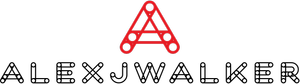How to Fix Double Clicking Mouse on Your PC
While using your PC, there comes a time when you face unwelcomed technical issues. These issues are not major, but the nuisance they create is pretty big. Such tiny issues may include the screen gone out of colors, the mouse keeps double clicking, processor heat-up, or PC randomly shutting down. The issue with the mouse is common especially complained by the gamers' community. In this post, you will find the most suitable solutions.
You are playing a shooting game, and your mouse is playing against you. You click once, and your character shoots twice. You shoot twice, and you're your mouse responds in a strange way. Even while working, when your mouse keeps double clicking, your blood pressure increases. There is not only one reason behind this glitch, and today you will have a deeper look at the why and how to fix double clicking mouse.
Change the Mouse Double-Click Speed
Before you toss your mouse away, check to see if the problem with double-clicking is related to the mouse clicking speed setting. Perhaps the clicking is excessively sensitive as a result of the setting. If you're using Windows 10 and you're having trouble, try the following:
1. Go to Settings (Windows key + I)
2. Go to Devices > Mouse
3. Under "Related settings", go to "Additional mouse options"
4. A box named Mouse Properties will appear. Find the first tab that says "Buttons" and find the "Double-click speed" sub-heading
5. You'll see an image of a folder icon and a slider. Through the slider, you can adjust the double-click speed of your mouse
6. After adjusting your desired double-click, click "OK"
Now try double-clicking something to see whether you still got the double click after just one click. If the problem remains, consider a different approach.
Disable Enhance Pointer Precision
You can do another thing while you're in the mouse settings to make sure your mouse keeps double clicking problem isn't caused by sensitivity. Toggle to the "Pointer Options" tab from the "Buttons" tab. You'll find "Enhance pointer precision" and a checkbox under "Motion". Untick the box.
Try this method as this will lessen the sensitivity of your double-clicking, making you double click now easily. If the problem still remains, try this solution:
Check for Latest Updates & Install Them
If you don't have the newest Windows updates installed, you may have a variety of issues and difficulties. It's definitely advisable to always install them to avoid this and ensure that your computer is always running properly. You may find any latest updates available in your system. Here's how you should proceed:
1. Go to Settings (Windows key + I)
2. Go to "Update & Security"
3. Click on "Check for updates"
Wait for Windows to do an update check. Download the updates if your system detects them. On asking, install the updates and then restart your computer once they've finished downloading and installing successfully. After the changes, your mouse's double-clicking will probably be resolved.
Roll Back Driver
This answer is likely to be perplexing. After all, installing Windows updates was just encouraged. But, if you know you recently installed an update and your mouse started having clicking or double-clicking troubles shortly afterward, you'd be right to suspect something. To detect if the issue is caused by installing the latest updates, you have to move back to the older windows driver and see if the problem is still there.
Here's how you will do it:
1. Open "Power User Menu" by pressing Windows key + X
2. Go to "Device Manager"
3. After opening the Device Manager, find the "Mice and other pointing devices" and double click it to open properties
4. Choose the "Driver" tab and select the "Roll Back Driver" option
5. Wait for a little so that the Windows can roll back to the older driver.
One of the following applies if the option to roll back driver is greyed out:
• A previous driver for that device was not installed on your computer
• The original version's driver files on your computer were not retained
You can also use the default driver if you like. Simply open Device Manager again, find your mouse, and select "Uninstall." When you remove the mouse driver, restart your PC. After the reboot, your system will install the default driver, and your issue will be resolved.
Clean Your Mouse
So far, all of the solutions have dealt with potential software issues on the Windows system. However, it's possible that your double-clicking issue isn't caused by software and instead stems from a malfunctioning mouse. It's possible that it's old or just broken, and you'll need to replace it.
However, it's also possible that all you have to do now is clean it. It's conceivable that your mouse is clogged with dust. You might be able to clean it with compressed air alone. Even if your mouse is working perfectly, it's a good idea to do this as a protection against potential difficulties.
You may tweak the small spring in the microswitch if you want to do some further fiddling. There's a chance you'll be able to make it work that way. If you don't know how to clean your mouse, look for instructions online; you could find some guides that are quite helpful.
Finding the Right Solution
Without a doubt, information technology has made our lives easier, and electronic gadgets are getting common day by day. The accessories with the computer, including a mouse, must be taken good care of. Before dumping away your mouse in agony, make sure you have checked all the software and hardware-related issues.
FAQs
1. How do you fix a double-click mouse?
Fix: Mouse Double Clicking
1. Mouse option – Control Panel
2. Reducing double-click speed
3. Specify single-or double click. Double-click to open – Windows search
4. Enable Double-click to open an item (single click to select)
5. Power cycling mouse
6. Clicking mouse simultaneously
7. Uninstalling Mouse driver
2. How do I fix my mouse click?
Before we begin, if you're having trouble following these instructions due to mouse clicking issues, press Left Alt+Left Shift+Num Lock to activate Mouse Keys. You can then use your keyboard to control your mouse cursor. It's possible to swap the right and left mouse buttons on Windows.
3. How do I fix my double clicking mouse issue?
If your mouse doesn't stop double clicking, another common issue is that the click speed settings are wrong. Resetting these settings can make the mouse work properly.
4. How do you fix a double-clicking mouse on a Mac?
1. Go to Apple Menu > System Preferences
2. Choose Mouse
3. Locate the Double-Click Speed settings, which is represented by a sliding dial
4. Adjust the dial towards as you want (fast setting or set it all the way to the left