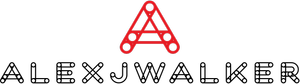How To make an AFK Channel in Discord
How To make an AFK Channel in Discord
Easy steps for how to make AFK channel on Discord to identify and delete AFK individuals in few simple steps, whether you're on mobile or PC!
Do you know that annoying time when you're concentrating on a team meeting or deep into a crucial project and someone invites you to help out somewhere else? We've all been there, in some way or the other.
If this happens while you're on Discord, the server you're on may become laggy and unresponsive because it's full of users who are primarily AFK (Away From Keyboard). Fortunately, Discord created a new feature called the Discord AFK Channel to address this issue.
This functionality will assist in identifying and removing individuals who are showing online but are not currently present on the device to an Inactive (AFK) Channel. You can store them on the server until they are ready this way. You do not have to kick them out completely.
Take note of the following:
- You must be a server owner to use this AFK functionality.
- People who are gaming while also using Discord in the background are not considered inactive. Only those who are inactive for an extended period are sent to the AFK Channel.
- Voice Channels are the only ones that can be turned into Inactive Channels.
- People can also manually switch to the Discord AFK Channel to avoid being bothered by notifications.
How to make an FK channel in Discord on PC?
1. Launch Discord and connect to your server.
2. Add a new channel by clicking on the Plus icon next to Voice Channels.

3. Switch the Channel Type on Voice Channel. Fill up the Channel Name box with an appropriate name that informs users that the channel is no longer operating. Consider the Dead Channel or the AFK Channel as examples.
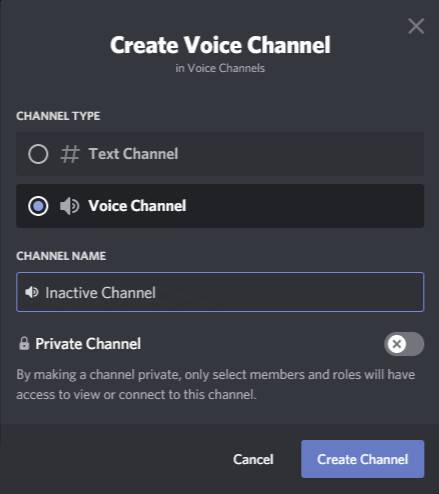
Then, select the Create Channel option.
Your Inactive Channel will display under Voice Channels after it has been created.
4. Now that you've successfully created a channel, you'll need to make it inactive. To do so, navigate to your Server Name and select Server Settings.
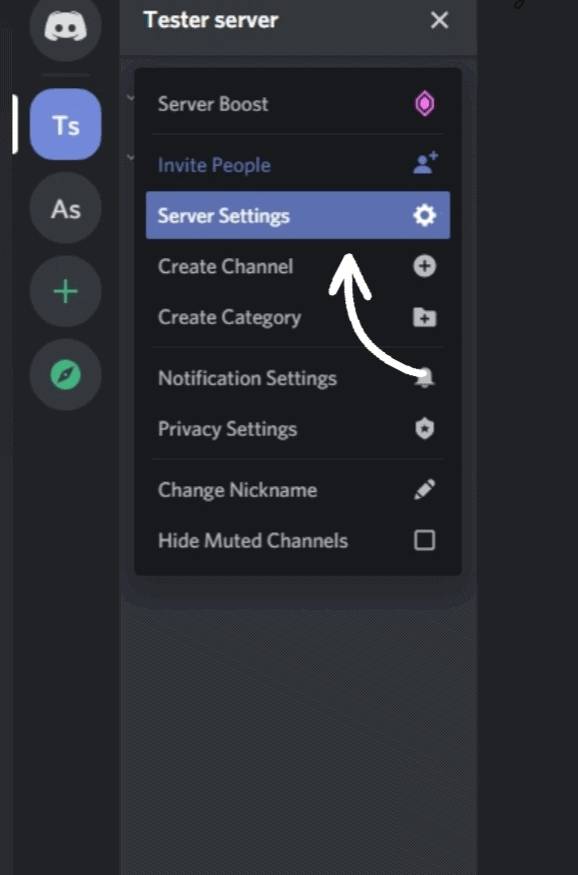
5. Select the Overview option.
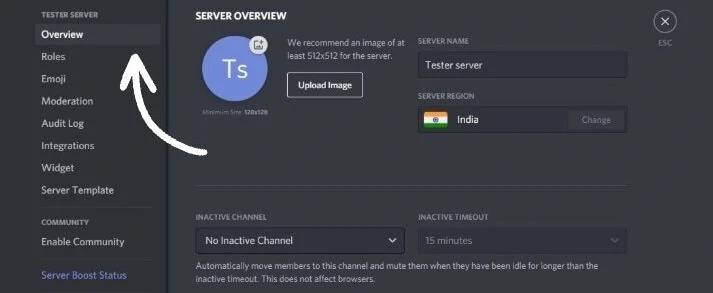
6. Scroll down in the Overview section to find the Inactive Channels option.
7. Open the dropdown menu and select the newly established channel. Your channel has now been designated as an AFK channel.
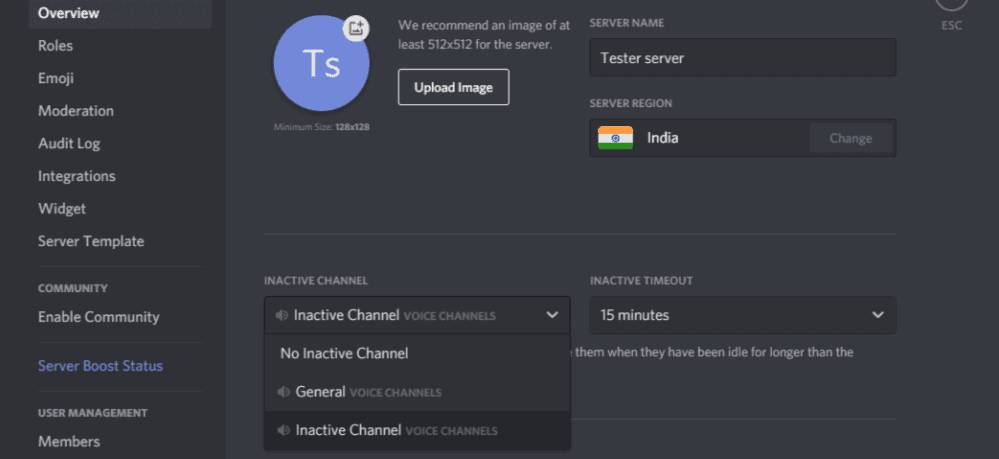
8. Configure the Inactive Timeout. If a person remains idle for more than the Inactive timeout, they will be moved to this channel.
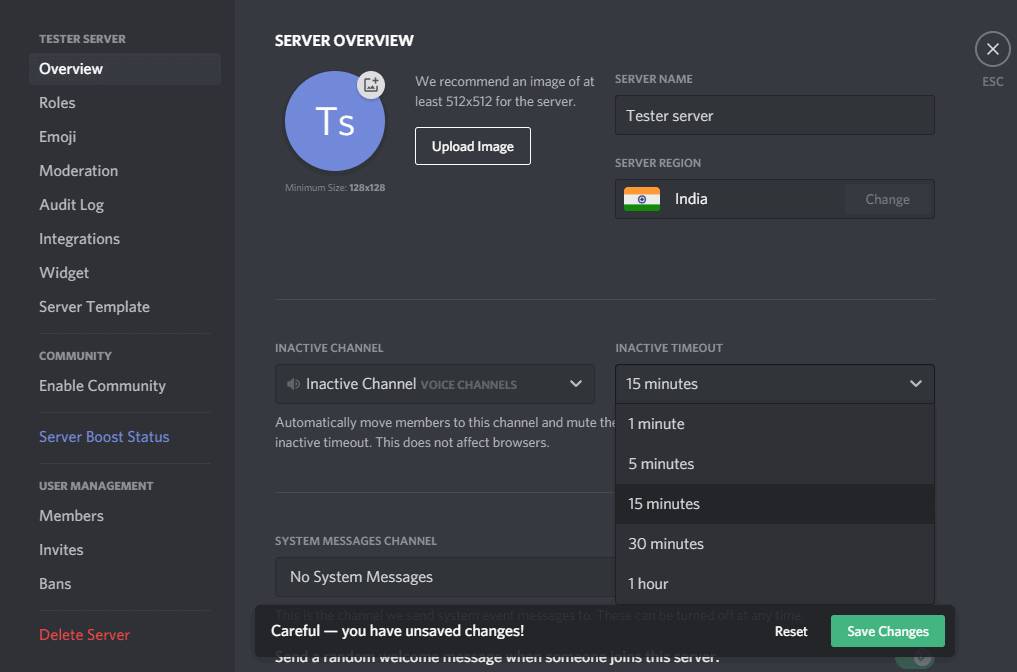
Select the Time Out period.
9. Click the Save Changes button.
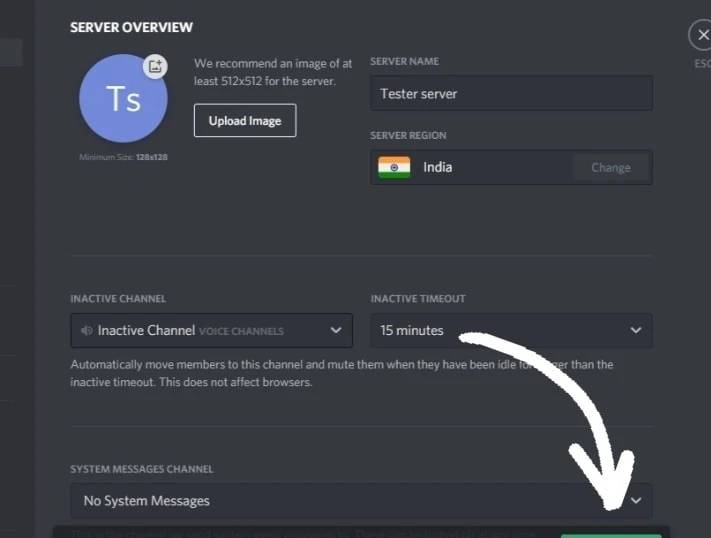
How to make AFK channel on Discord on iOS/Android?
The methods for creating an AFK/Inactive Channel on a mobile device are the same as those for a PC. Let's get started straight now.
1. Access your Discord server.
2. Click on the three dots on top to open the Server Menu, then select the Create Channel option. Alternatively, you can tap the Plus icon next to Voice Channels.
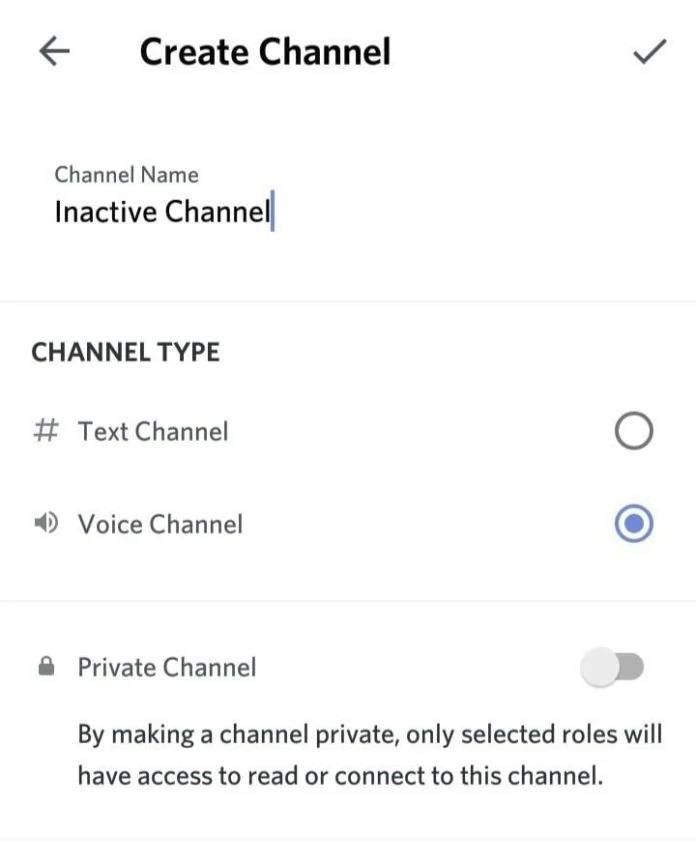
3. Select the Voice Channel option and give the channel a proper name. After that, click Create channel. Your channel will now be shown in the Voice Channels section.
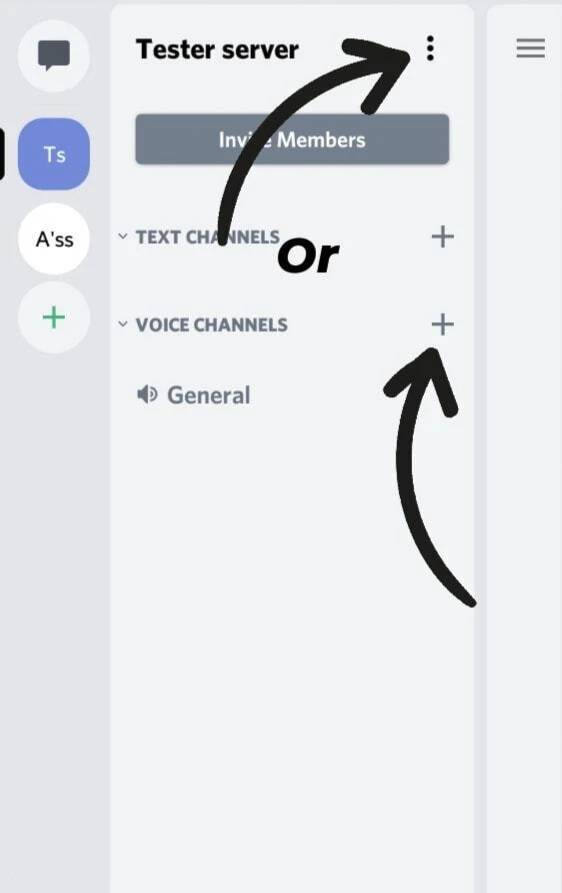
4. Navigate to the three dots at the top. Select the Settings option—select Overview.
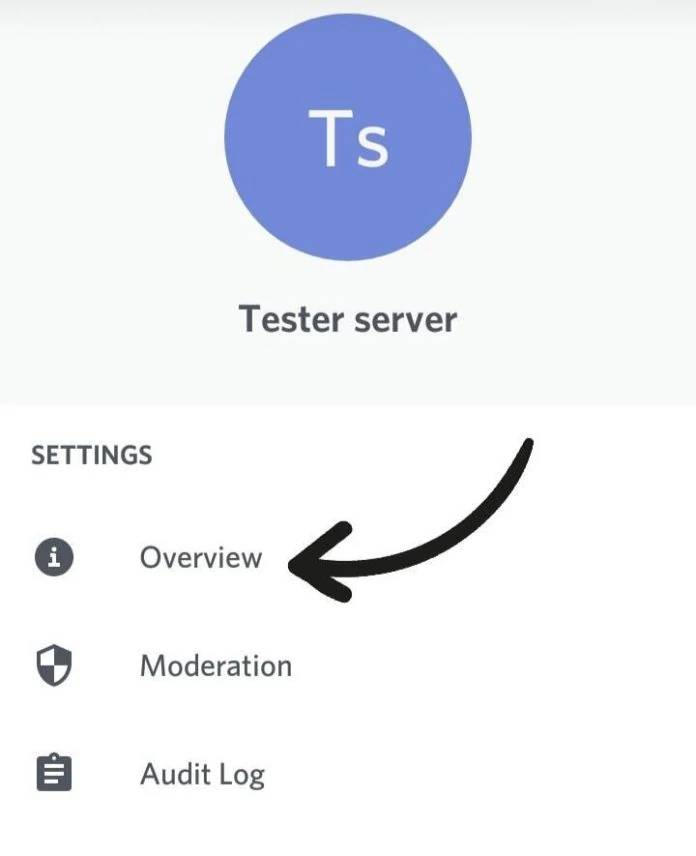
5. In the main pane, select your new Inactive Channel under Overview.
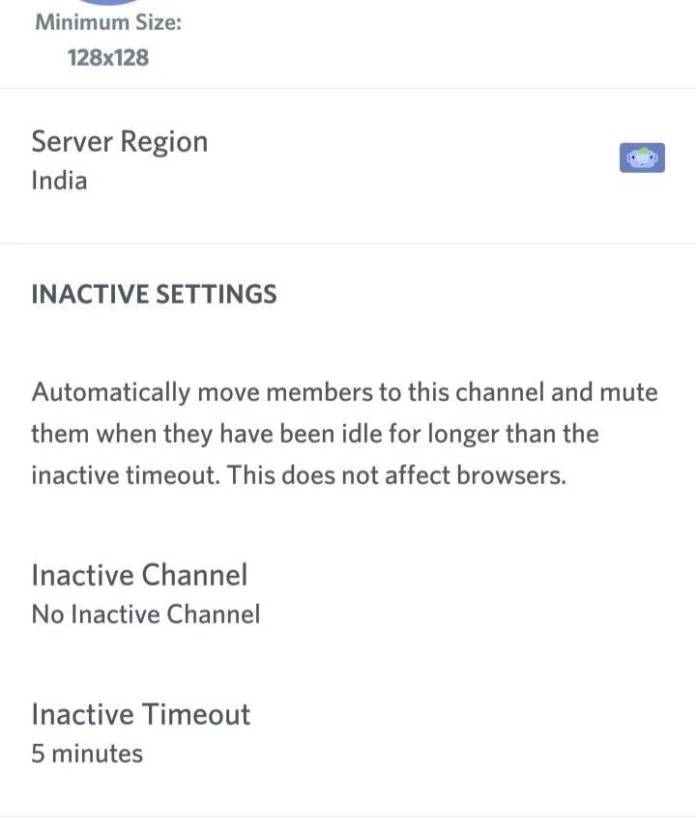
6. Set the Inactive Time Out to the time you choose.
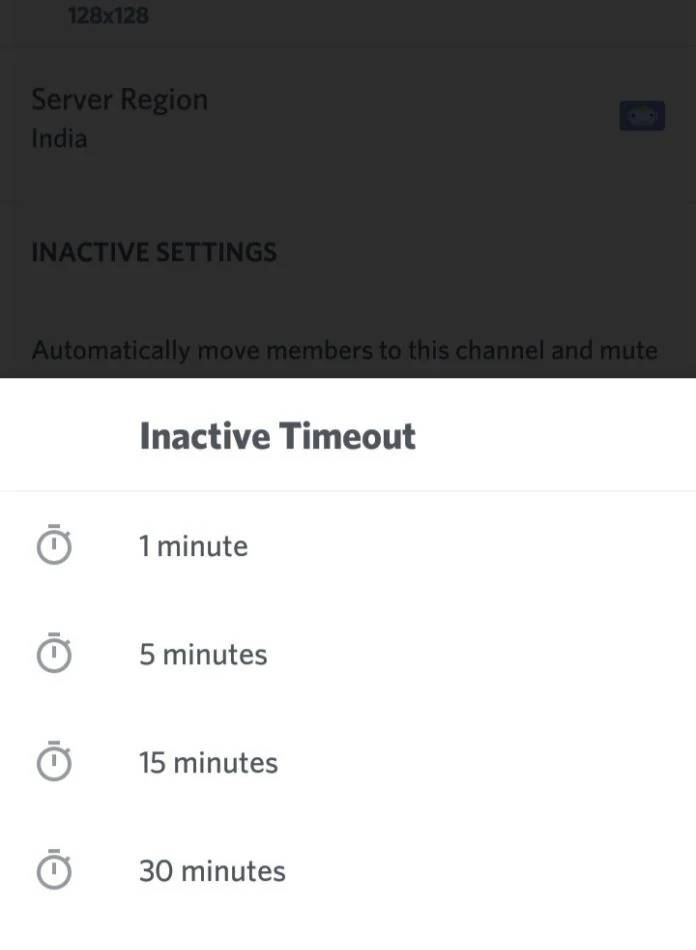
7. Tap the Save Changes icon in the bottom right corner of the screen.
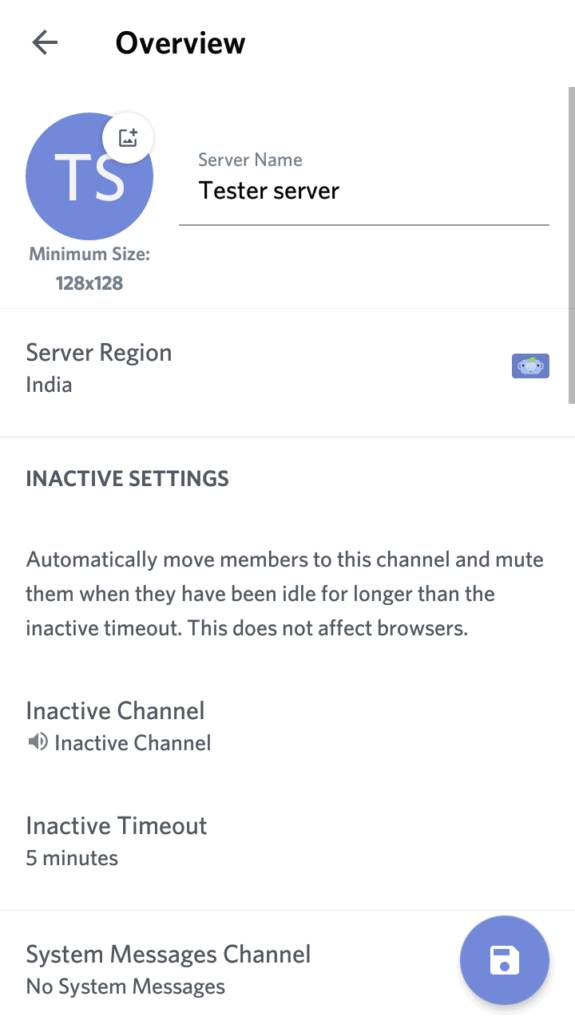
Tip: Do not set the Inactive Timeout for a short period. It is possible that the user has just gone to the restroom or to get a snack. After all, occasionally finding yourself in the AFK Channel can be aggravating for anyone.
FAQs
1. What is AFK Channel in Discord?
A Discord AFK Channel informs people that you will be away from your keyboard for a while or that you will be unavailable for some time. This tool is designed to clear out the server of persons who are no longer using their devices.
2. What is the use of the Discord AFK bot?
The Discord AFK bot is an alternate option to Discord's Inactive Channel function. An AFK bot enables the server owner to observe server activity, auto-assign roles, auto AFK, and many other features.
When a server employs the AFK section, users and server administrators can regulate individual mentions. As a user, you can set your status to AFK by typing !!afk. Once enabled, any comments will be sent directly to you, and the user will be told when you are AFK. You can also specify a reason for going AFK, which will be displayed to the user.
3. How would Discord's inactive channel operate?
You can automatically shift inactive users into an AFK channel by creating one. Users cannot text or chat in the AFK channel; instead, they must remain in it. AFK is the abbreviation for Away from Keyboard. A Discord AFK user is someone who isn't actively using the Discord app on their computer.