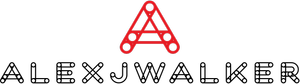How to Share Audio on Skype – Easy Simple Guide
How frequently do you have Skype video conversations with friends or clients and feel the urge to share the audio from your system? The audio might be anything; it could be a podcast audio clip or a video file on your device.
In this post, we'll teach you how to share sound on Skype on several devices.
What Exactly Is System Sound?
The sound produced by the speakers built into your device is referred to as system sound. These speakers provide the sound that you hear when you listen to music, for example. When you share your screen on Skype, your contact can hear your voice, but not your system sound — at least not on all machines. If you play a video, there's a good possibility your contact won't hear what's being spoken straight away. You may need to give your device express commands to share the sound on your system.
But don't we have some alternatives? Of course, you might try increasing the level so that your contact can hear your clip over the microphone, but this will most certainly attenuate your voice and make a lot of noise. A situation like this may rapidly devolve into a screaming battle.
Ways for Skype screen share sound:
Let's have a look at how to share audio on Skype on particular devices. The first item on the list is an iPad.
iPad
Using screen sharing on your iPad during a Skype conversation is an excellent method to demonstrate what you're doing. The visual might be more essential than the audio at times, but when it isn't, you want both! Here's how to use your smartphone to share a screen with audio:
1. Log in to your existing account (or create a new one if you don't already have one).
2. Tap "Calls" and navigate through your contacts until you find the person you want to call.
3. To begin the call, select "Video." If another of your contacts is likely to join the conversation later, skip the "Video" button and instead select "Meet Now." This will allow you to invite other contacts to the call.
4. As soon as the video conversation begins, you must initiate screen sharing using the iOS control center, located in the upper-right corner of your screen. Swipe down and then press and hold on to the screen recording icon to do so. The screen recording symbol on the latest iPad models is round, with two white circles in the middle.
5. Tap on "Skype," then on "Start Broadcast."
That's all there is to it!
It is crucial to remember that a red banner will display at the top of your screen when you begin screen sharing. This banner will remain in place for the duration of the session. It simply serves to remind your contact that whatever you do on your screen is visible to them.
Skype shows a "Do Not Disturb" prompt message right below the red banner a few minutes after you begin screen sharing. If you don't want unexpected alerts to appear on your screen during the call, click the box next to this message.
Mac
If you share your screen with someone on Skype, they will be able to hear what you say but not the noises of your system. Skype for Mac is designed to turn off system noises by default since they might be a source of distraction. But what if you truly want your contact to hear the sound of your system? Perhaps you could show them a video. Here's how to make it happen:
1. To sign in to your account, enter your login information. If you don't already have an account, just follow the on-screen steps to set one up.
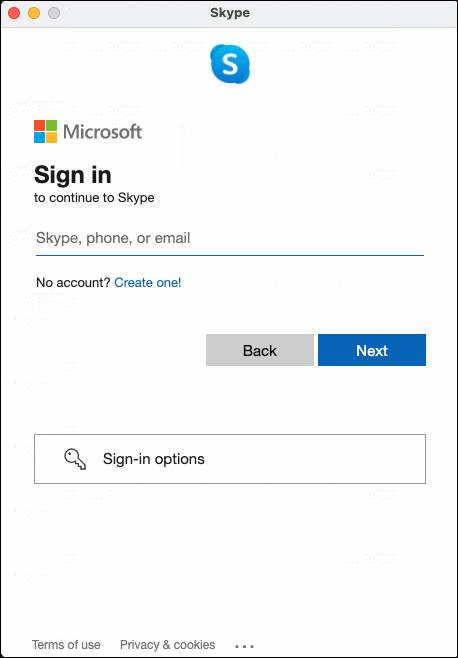
2. Choose the person you wish to call from your contact list.
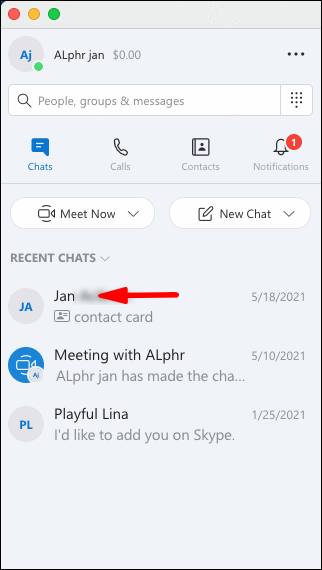
3. At the top of your screen, click the video icon.
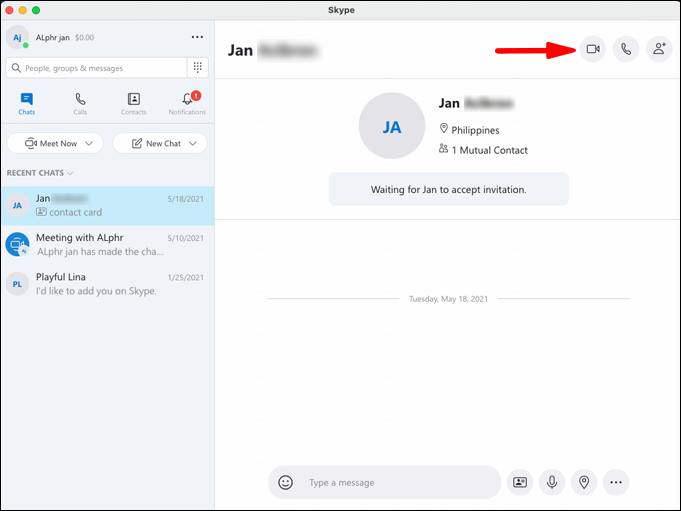
4. When the call begins, click on the two overlapping squares in the lower-right corner. You'll now start sharing your screen with your contact.
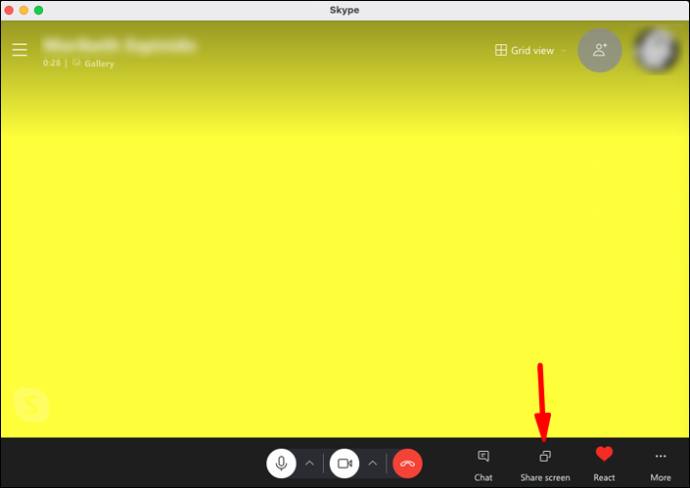
5. To share your system's audio, check the box next to "Share Computer Sound."
Windows 10
Skype screen share sound on Windows 10 is a simple and easy procedure. If you wish to share the sound with your contact, these are the steps that you need to follow:
1. Log in to your existing account ( create a new one if you don't already have one).
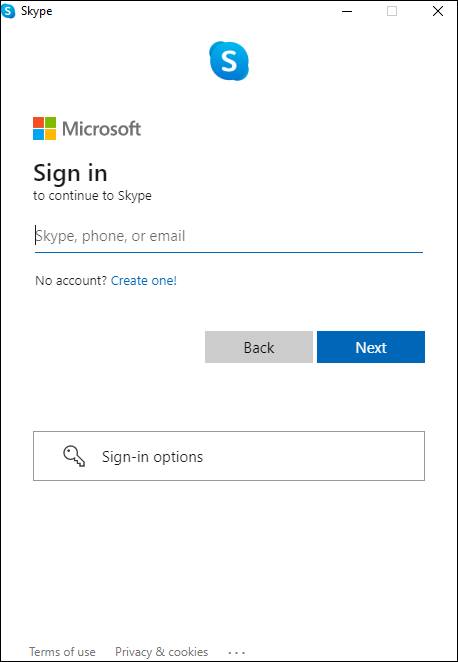
2. Choose the person you wish to call from your contact list.
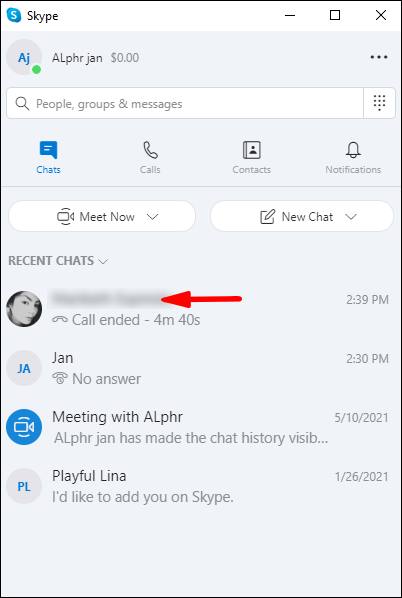
3. Select the video icon at the top of your screen or click on "Video Call."
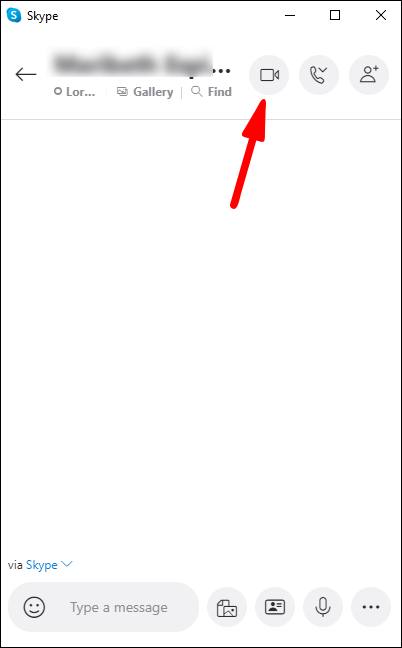
4. When the call begins, click on the two overlapping squares in the lower-right corner. You'll now start sharing your screen with your contact.
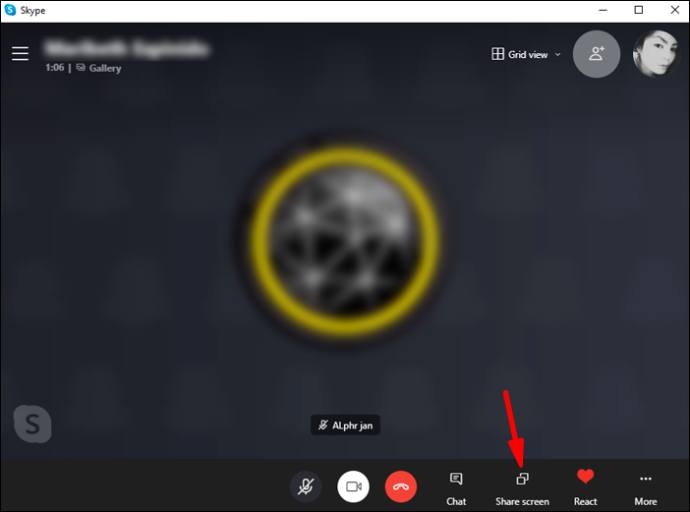
5. To share your system's audio, check the box next to "Share Computer Sound."
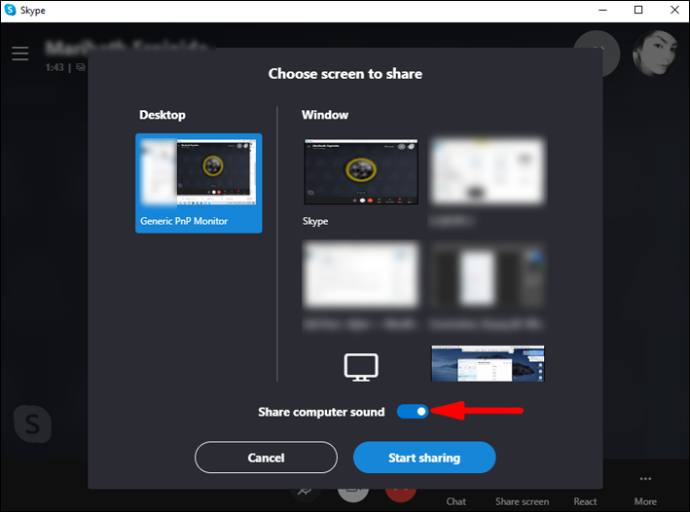
A continuous yellow line will appear around your screen as soon as you begin screen sharing. This line will be shown for the duration of the session. It's essentially a reminder that screen sharing is presently enabled and that your contact can see what you're doing.
Android
When it comes to Skype screen share sound system audio during a conversation, Android devices are recognized for compatibility and ease of use. Here's how to make it happen:
1. Open Skype and go to the contact you want to call.
2. At the top of your Skype interface, tap the video call icon.
3. Skype disables your device's sound by default. To activate it, press the "Speaker Off" button.
4. Tap the ellipsis (three little dots) in the bottom-right corner, followed by "Share Screen."
5. Following these steps, your contact should be able to view your smartphone's screen and hear any onboard sound from your device. When you play a video or an audio file, Skype will broadcast the audio together with your voice.
iPhone
To begin screen sharing with audio on your device, follow these steps:
1. Enter your Skype username and password.
2. Tap "Calls" and navigate through your contacts until you find the person you want to call.
3. To begin the call, select "Video."
4. Swipe down to reach the iOS control center in the top-right corner of your screen as soon as the video call begins.
5. Hold down the screen recording icon. The symbol for screen recording is round in form, with two white circles in the center.
6. Tap on "Skype," then on "Start Broadcast."
When you begin screen sharing, a red banner will display at the top of your screen to warn you that your contact may see anything you do on your screen.
How Do I Turn Off the Screen Sharing System's Audio?
The actions you need to do to disable screen sharing system audio when Skyping varies significantly based on the device you're using. The following are the particular steps for each device.
iPad
It's simple to start a screen-sharing session on your iPad, but it's also simple to end one. Here's how to turn off your device's screen sharing system audio:
1. At the top of your Skype interface, tap the red flag.
2. Select "Stop."
Alternatively,
1. Reopen Skype to resume your video call.
2. At the top of your Skype interface, click "Stop Sharing."
Mac
To turn off the ability to share your system's audio, just flip the "Share Computer Sound" button to the off position. This will not end the video call, but it will stop Skype from transmitting the sound from your system.
Windows 10
To stop your system's sound from being shared during a Skype call, just uncheck the box next to "Share Computer Sound" at the bottom of your screen. You will be able to continue the conversation, and your contact will still be able to hear your voice when you talk. They will no longer be able to listen to the sound produced by your device's speakers.
Android
When you no longer need to share the sound from your smartphone, just touch on "Speaker On." The speaker will be turned off as a result of this.
iPhone
You have three methods for turning off the screen sharing system audio on your device.
Option number one:
1. At the top of your Skype interface, tap the red flag.
2. Select "Stop."
Option number two:
1. Reopen Skype to resume your video call.
2. At the top of the Skype Interface, click "Stop Sharing."
Option three:
1. Disconnect the phone call.
FAQs
How Can I Disable Screen Sharing on Skype?
On mobile devices, press the "Stop Sharing" button, which may be found in the "Options" menu or at the top of the screen. On Windows and Mac both, go to the bottom of your screen and click on "Share Screen."