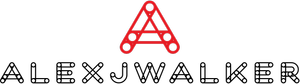How to Make FB Post Shareable – Easy Guide
One of the most appealing aspects of social media is the chance to share your ideas and opinions with friends or the broader public. Facebook, being one of the most prominent social networking sites globally, makes it simple to share with others.
If you ever wonder how to make a Facebook post shareable, or if you're having difficulties doing so, keep reading. We'll teach what you surely need to know.
How to Make a Post Shareable on Facebook
If you want others to share something you publish on your Facebook wall and make a Facebook post shareable, you must first ensure that the post itself is shareable. To do this so, take the following steps:
1. Click the 'What's on your mind?' button on your Facebook Home page.
2. There is a security button under your Facebook profile name that you may click. You have the option of changing to these options:
• Public means that the post may be shared by anybody, both on and off the Facebook site.
• Friends - this means that the post can be shared by anybody with whom you are friends on Facebook.
• Friends except... – The post may be shared by any of your friends save those you choose here.
• Specific Friends – Only the people you choose here will be able to share the post.
• Only me - this implies that you are the only one who can share this article.
• Custom - this means creating lists of persons to whom you want the post to be sent.
3. When you're finished, click Post to display the message on your wall. It should be shared by those who have been granted permission to do so.
How to Make FB Post Shareable in Groups
If you are a Facebook group member accessible to the public, everything you post in that group can be shared by other members as long as the security settings are set to public.
How to Make a Post Shareable on Facebook for a Private Group
If you are a member of a private Facebook group, any postings you create there will not be shared outside of the group. If you want to write a post in your private Facebook Group that other people may share, do the following:
1. Create the post on your newsfeed/timeline and ensure that it is publicly shareable.
2. To open the dropdown menu, click the Share button in the lower right corner of your article.
3. Select Share to Group, then the private group you're a member of.
4. The private group should be informed about the post. Anyone who wishes to share it can do so by going to the original post and sharing it there.
How to Make FB Post Shareable After Posting
Don't worry if you've already posted but haven't adjusted the security settings. Older postings' security settings can also be changed. To accomplish this, take these steps:
1. Find the post you want to share with others in your post history.
2. Click on the three-dot icon right next to the date of the post, just beneath your profile name.
3. A security settings menu should display. Select the relevant parameters for your needs.
4. When you click on your preferred option, the update will be put to the article automatically. People who have the authorization to share the post can do so now.
How to Make a Facebook Post Shareable without making it Public
If you want to share a post but not make it public, you may choose certain friends, a group, or all friends except specified persons. However, keep in mind that if you publish a message on someone else's wall, that individual will be able to decide who gets to share that post.
How to Make FB Post Shareable on a Page
If you want to share content on a certain Page, follow these steps:
1. Click Pages at the top of the left menu on your Facebook home page.
2. Choose a Facebook Page that contains the content you want to share from the list.
3. Scroll down the Page wall until you reach the desired post. To share the post with others, click the Share button in the lower right corner of the post. Posts on a Page's wall are all set to public by default and cannot be altered. A post can be shared by anybody who has access to a Page.
How to Make a Post Shareable on the Facebook Application
The Facebook app is quite identical to the online version, and it has the same security settings. To change the security settings of your post on the mobile app, follow these steps:
1. Tap What's on your mind on your Facebook home screen.
2. To modify the settings, press the security symbol to the right of your profile name. The options are identical to those listed above for desktop.
3. Continue with your message after that is complete.
4. Click on the Post button in the upper right corner to post the message to your wall.
How to Share a Facebook Post on Android
On Android, you may browse Facebook via the web app or the mobile app. Refer to the guidelines mentioned above for each.
How to Share a Facebook Post on an iPhone
The Facebook mobile app is not platform-specific. What is valid for the Android version is likewise true for iPhones.
Outside of Facebook, Here's How to Share a Facebook Post.
If you want to share Facebook postings with those who aren't on Facebook, do the following:
1. Click the date of the post you want to share.
2. Copy the URL as shown in the address box.
3. Share the link with those who aren't on Facebook.
FAQs
1. How can I make my Facebook post shareable?
You may alter the privacy settings on a specific post that you wish to publish by clicking the "Privacy" button next to the post timestamp and selecting "Friends'' or "Public." Choose "Friends" if you want just your friendliest to be able to share the post or "Public" if you want someone to be able to view it.
2. Why is there no share button on Facebook?
If no 'Share' button shows on a post, this is due to the original post's Privacy Settings. If a post is set to 'Friends Only' (perhaps your Default Timeline option), it will not be available for 'Sharing' on Facebook after that point.
3. Why can't people share my Facebook post?
To make your posts shareable, you must modify their privacy settings. Everyone can share posts that have been set with the public.