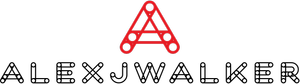How to Unlock and Lock Function Key on laptop?
Simple instructions on how do I lock and unlock the Fn key? Learn to unlock and lock the Function key on your laptop or desktop computer. Works with most Dell, HP, Asus, Lenovo, and other models.
Regardless of brand or model, every keyboard includes a set of unique keys that allow you to access specific functions or features quickly.
Do you want to change the brightness of your display or the volume of your system? Simply press a key on your keyboard, and you're done. Does it appear to be simple? That is what your keyboard's Function keys allow you to do. They also operate as multimedia keys, allowing you to control functions that you would otherwise only be able to access through system settings or by moving your cursor. You must utilize the (F1-F12) keys in conjunction with the Fn key to access these functions.
Wouldn't it just be easier if you could just use Function keys instead of needing to press the Fn key? That is what we will learn today. You can permanently lock the Fn key if you don't want to press it every time you wish to access the function keys. Read our complete guide to learn how to unlock and lock the function key on a laptop?
Following that, we will demonstrate two simple methods for locking and unlocking the Fn key at your leisure. But, before we talk about the methods, let's learn a little more about Fn Key.
About Fn Key: What is the Fn Key, and where can you locate it?
The shorthand for the function is Fn. It's usually on the bottom left side of your keyboard, between the Ctrl, Alt, and Windows keys.
Like other modifier keys such as the Shift key, the Fn key allows you to access the second assignment of a key. You may execute additional actions on your keyboard using the Fn key in conjunction with function keys such as F1, F2, and others. The duties assigned to the F1-F12 keys vary depending on the manufacturer and model of your computer. Some of these may even be dependent on the type of keyboard.
Some of the most frequent functions available on keyboards via the Fn key combination are listed below:
1. Change the brightness of the display.
2. Change between windows
3. Increase or decrease system volume, or turn it off entirely.
4. Media can be played, paused, fast-forwarded, or rewinded.
5. Set your laptop to standby mode or put it to sleep.
6. Turn your screen on or off.
How do I lock and unlock the Fn key?
Option 1: Use BIOS or UEFI settings to lock or unlock the Fn key.
BIOS lets you enable or disable the Fn key. Disabling (locking) the Fn key converts dual-use keys that require pressing Fn to single-use. However, to disable Fn using this method, your system must have advanced BIOS options.
Follow the procedures below to change the Fn settings in the BIOS Setup Utility:
1. First, locate the key that will take you to your BIOS settings. These keys differ based on the model of your laptop. In Dell or Acer laptops, press the F2 key to access the Bios Setup Utility. Similarly, use F10 on HP computers. Use Del for ASUS laptops and F1 or F2 for Lenovo laptops.
2. Turn on your computer and, while the system is booting, immediately press the key that opens your computer's BIOS settings.
3. If you miss the boot window and the laptop continues to load, turn it off and on again.
4. Open the System Configuration by pressing the right or left arrow key.
5. Look for the Action Keys Mode option by using the down arrow key. You may enable or disable the Fn key from here. If this option is enabled, you will not need to press the Fn key to access functions printed on the (F1F12) keys. To use functions on printed on (F1-F12) keys, if disabled, hit the Fn key.

Note: On some laptops, the function key may be found in the Main or Advanced menus.
Aside from the way described above, you can also lock or unlock the Fn key via UEFI settings. So, if you can't get into BIOS, use this technique.
1. Launch the Start menu bar and search for Settings in the search field.
2. Select Settings. Select Update & Security from the options menu.
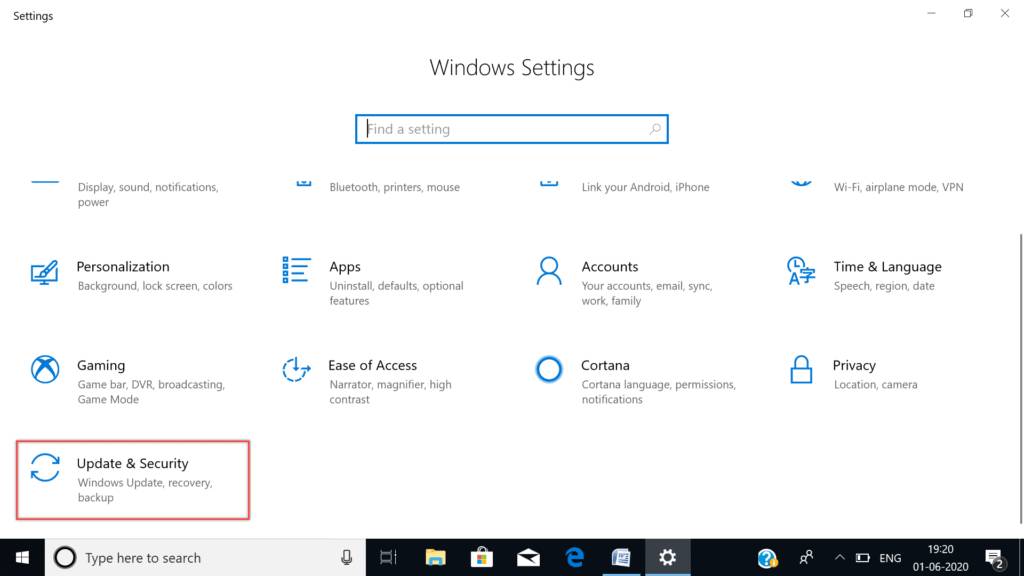
3. Next, choose Recovery from the menu on the left. Select Restart Now from the Recovery menu. Your laptop will restart, and the UEFI settings will be shown.

4. Select Troubleshoot Options > Advanced Options > UEFI Settings from the pop-up menu.
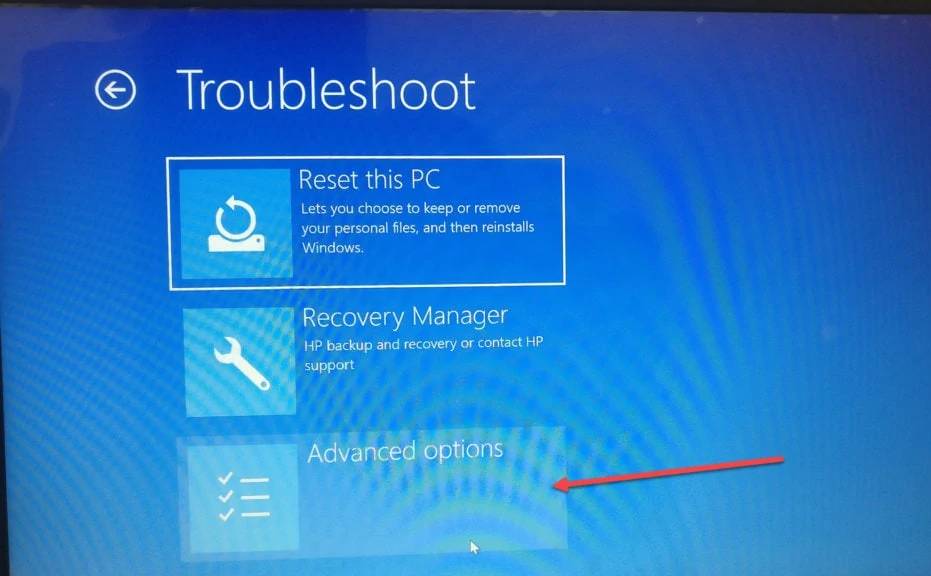
5. Click the Restart button to alter the UEFI settings.
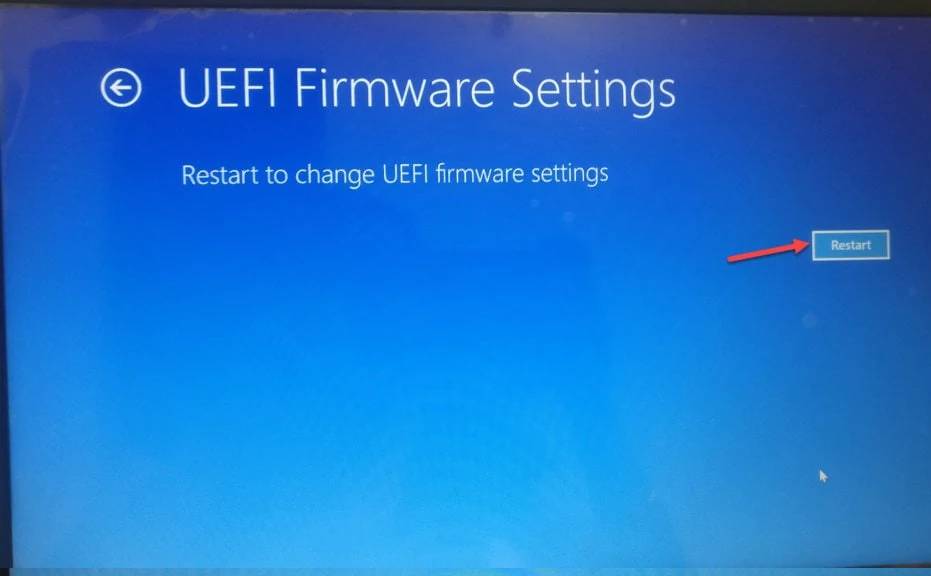
6. Your laptop will now restart and take you to BIOS, where you can lock and unlock the Fn key as needed. However, depending on the version of your laptop, you may find the Fn key under the Advanced, Main, or System Configuration settings.
7. After that, press Enter to lock/unlock function key settings.
Option 2: Using Keyboard Settings
The quickest approach to lock or unlock the Fn key is to use your keyboard settings. If you have an Fn lock key, you can use it in conjunction with the Fn key to unlock and lock the Fn keys.
The Fn lock key is generally symbolized by a lock symbol and is located beneath the Esc (Escape) key. If you can't find it under the ESC key, see if it's somewhere else. The Fn key may not be present at all on some keyboards. Repeat this method to activate or disable the Fn key as needed.
You can also try one of the following key combinations to unlock the Fn key:
1. Shift + Ctrl + Num
2. Number
3. Num + Fn
4. F11 + Num
5. F11 + Fn
If your keyboard lacks a Num key, you can use these shortcuts in conjunction with the Ins (Insert) key.
Conclusion
Following these steps will enable you to use the Function keys (F1-F12) without having to hit the Fn key. As a result, you may now have complete peace of mind. Because locking the Fn key eliminates the possibility of accidentally initiating the erroneous function in the event of a missed Fn keypress. However, the procedure for locking and unlocking the Fn key will differ based on the brand of your keyboard or laptop. If all else fails, examine your laptop's configuration panel contents and then search the internet for the process for your laptop model.
FAQs
How can I lock the Fn key on Windows 10?
Tap and hold the Fn key, then tap the Escape key (or whichever key is the Fn lock key) once to enable the Fn key lock. After that, release the Fn key, and the Fn key lock will be activated.
Who do my F1-F12 keys don’t work?
This behavior may occur if the keyboard has an F LOCK toggle key and the F LOCK key is activated. The following keys may be alternate function keys depending on the keyboard model: NUM LOCK. INSERT.
How to identify the Fn Key?
Simply put, the Fn key, when used with the F keys across the top of the keyboard, gives shortcuts to activities such as changing screen brightness, turning Bluetooth on/off, and turning WI-Fi on/off.