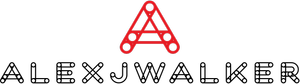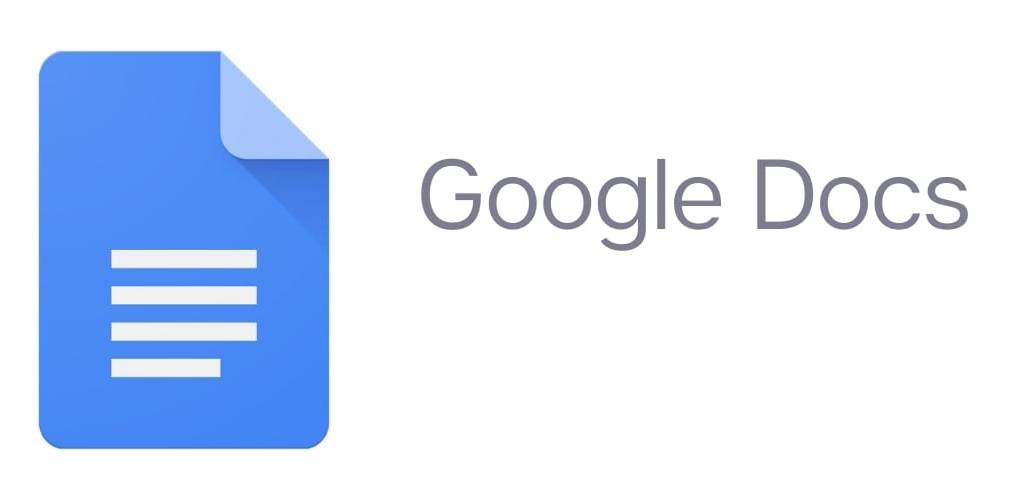How to use Exponents in Google Docs
You're probably wondering how to use some math-related features if you're using Google Docs to generate math problems. It can be often a little tricky to find the option to type exponents, for example. To quit all the confusion, we have prepared a detailed guide for how to do exponents in Google Docs!
However, we'll show you three other methods to type exponents in Google Docs. We'll also teach you how to enter fractions and how to access your Google Docs from any device.
How to do Exponents in Google Docs?
Google Docs has several methods for adding exponents. If you wish to enter exponents in Google Docs directly, you must utilize the "Equation" function.
1. Launch Google Docs.
2. Insert the insertion point where you wish an exponent to be inserted. The flashing line that defines where your text will be typed is known as the insertion point.
3. Click "Insert" in the horizontal toolbar at the top of the screen.
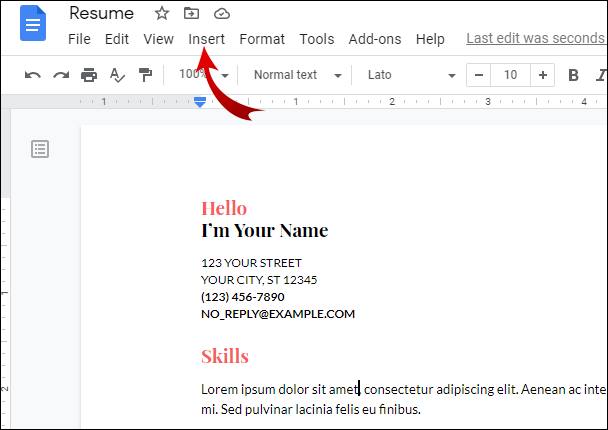
4. Choose "Equation."
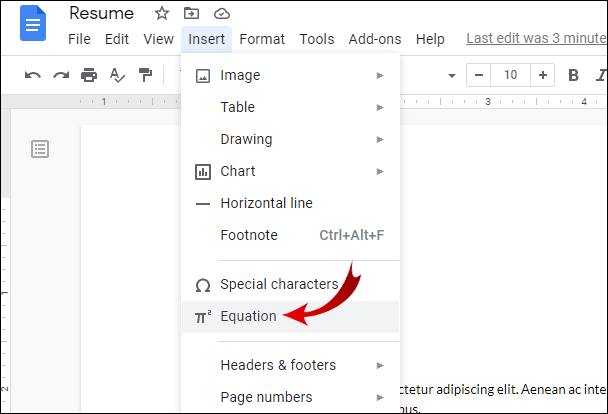
5. If you type 106, Google Docs will automatically convert it to 106.
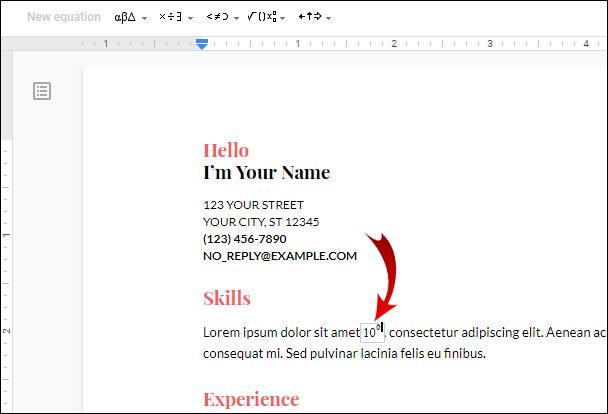
Note: In step 5, hit "Shift+6" to enter the "^" sign. This may differ based on the language you have selected for your keyboard.
How Do I Make a Superscript in Google Docs?
The second method for inserting exponents in Google Docs is to format the existing number as a superscript. You must utilize the "Superscript" functionality for this.
1. Launch Google Docs.
2. Enter the number to be formatted as an exponent.
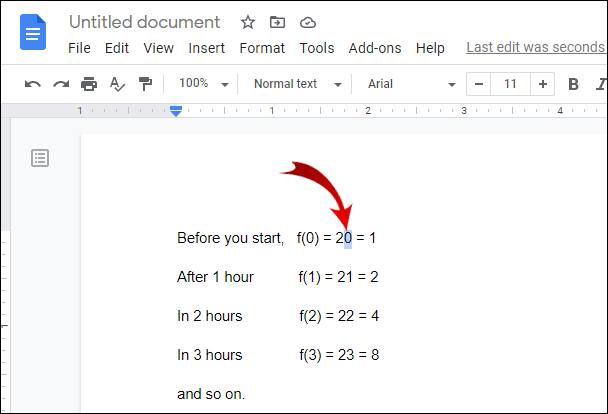
3. Highlight that number by clicking and dragging your mouse over it.
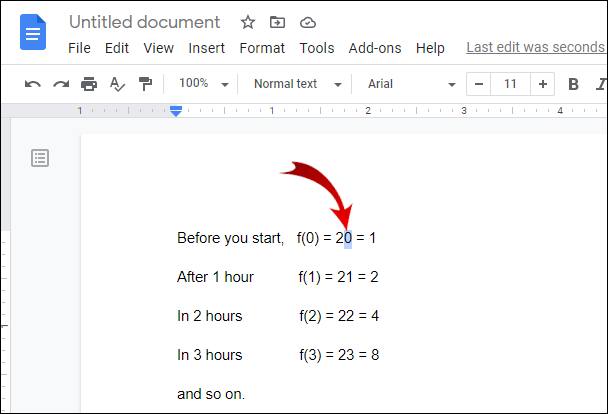
4. Click "Format" on the horizontal toolbar at the top of the screen.

5. Place your mouse on the word "Text."
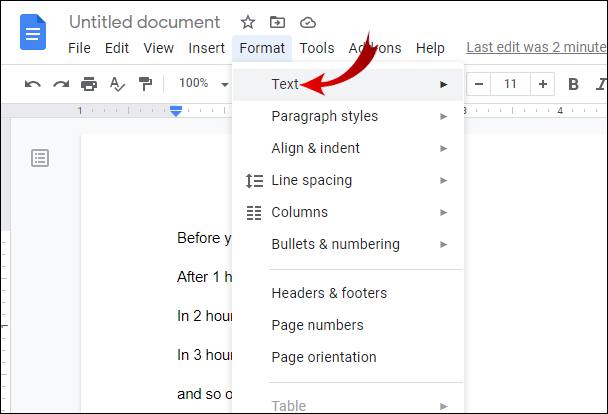
6. Select "Superscript."
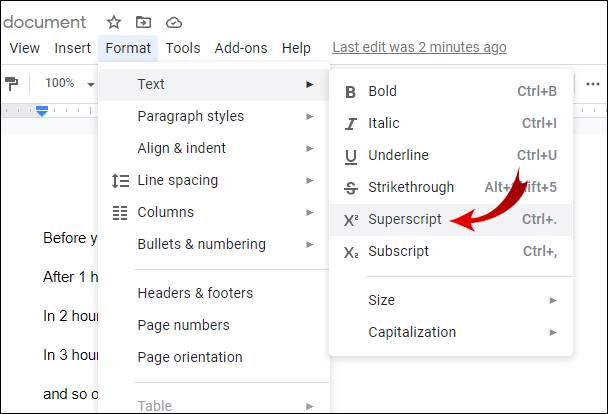
Please keep in mind that you can use a shortcut to highlight your number in step 3. Insert the insertion point (the flashing line) directly next to the number. Then, depending on the position of the insertion point, press "Shift+Arrow Right" or "Shift+Arrow Left."
What Is the Best Way to Access Google Docs?
Google Docs may be accessed using your desktop browser. You may also use your mobile device to download the Google Docs app from the App Store or Google Play Store.
Remember that you should have an active Google account to use Google Docs. You may skip this step if you already have a Google account.
Make a Google Account.
1. Navigate to google.com/accounts.
2. Select "Create Account."
3. Choose "For me."
4. Fill in the details with your first name, last name, username, and password. Then press the "Next" button.
5. Choose your nation, input your phone number, and click "Next."
6. Enter your recovery email ID, DOB, and gender, then select "Next."
7. Select "I agree."
How to use Google Docs
After you've finished creating a Google account, you may access Google Docs in various ways. The options for accessing Google Docs listed below are for desktop users.
In your web browser, look for Google Docs.
1. Launch a web browser.
2. In the Google search bar, type "Google Docs."
3. Go to the first search result and click on it. The result's URL should be "https://docs.google.com."
How to Use Gmail to Access Google Docs
1. Log in to your Gmail account.
2. In the top-right corner of the screen, click the Google Apps symbol.
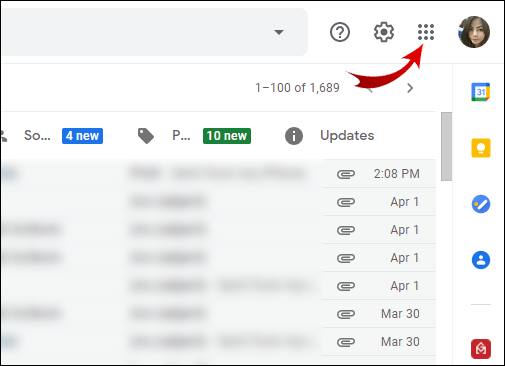
3. In the expanded menu, scroll down and click on the "Docs" item.
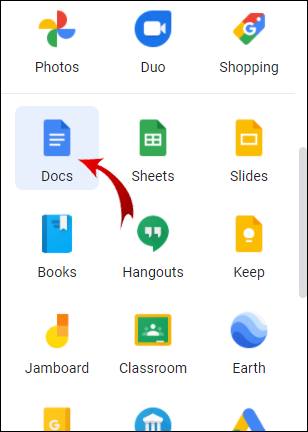
How to Use Google Drive to Access Google Docs
1. Navigate to your Google Drive.
2. Click "New" in the top-left corner of the screen.
3. Select "Google Docs."
Note: After you've used Google Docs a few times, simply put "docs" in the search bar at the very top of the interface, and a suggested result will appear that will take you to Google Docs.
You don't have to go to the mobile browser to access Google Docs from your mobile device. You may also utilize the Google Docs app, which is available for both Android and iOS smartphones. However, before you can sign in to Google Docs on your phone, you must first sync your Google account with your device.
What Is the Google Docs Shortcut for Superscript?
When you're working at a quick pace, shortcuts are usually helpful. To save time, you may utilize a shortcut for Superscript in Google Docs.
1. Launch Google Docs.
2. Enter and highlight the number to be converted to an exponent.
3. On your keyboard, press "Ctrl +."
Note: If you're using a Mac, press"⌘ +."
How do you type a Fraction in Google Docs?
You can even write fractions in the Exponent format in Google Docs. There are two approaches to this. You may make use of the Equation functionality, which you are already aware of.
1. Begin by opening your Google Docs document.
2. Insert the insertion point where you want the fraction to appear.
3. Select "Insert" from the horizontal toolbar at the top of the screen.
4. Click on "Equation."
5. Click the "Math operations" button in the equation toolbar.
6. Choose Exponent.
7. Enter the numerator and click "Enter."
8. Enter the denominator and click "Enter."
The second way is to input a fraction directly from the equation toolbar. However, you must first ensure that the equation toolbar is visible.
1. Begin by opening your Google Docs document.
2. Select "View" from the horizontal toolbar at the top of the screen.
3. Verify that the "Show equation toolbar" option is selected.
4. Put the insertion point where you want the fraction to appear.
5. Select "New equation" from the equation toolbar.
6. Select the "Mathematical operations" option.
7. Choose Exponent.
8. Enter the numerator and click "Enter."
9. Enter the denominator and click "Enter."
Note: After inserting a fraction, highlight it and use the keyboard keys "Ctrl+Shift+." and "Ctrl+Shift +" to raise and reduce the font size.
How to Type Squared Symbol In Google Docs?
You'll almost certainly need to enter squared numbers if you're writing arithmetic or complicated algebra problems. You may achieve this using any of the two techniques we've shown you.
Making Use of the Superscript Feature
1. Begin by opening a Google Docs document.
2. Highlight the number you want to square and type "2" next to it.
3. Select "Format" from the horizontal toolbar at the top of the screen.
4. Hover your cursor over "Text."
5. Select "Superscript."
Note: After step 2, you may use the shortcut "Ctrl+." or "⌘+."
FAQs
1. How to enter Symbols in Google Docs?
With your Doc open, go to the top of the page and click" Insert," then select" Special Characters." As you may know by now, there are a variety of things you can now add to your document by positioning the cursor where you want your symbol to appear and then clicking the matching photo of the sign in this new open box.
2. How do you type the Inequality Symbol in Google Docs?
You may use any word-processing application, such as Word, TextEdit, or Google Docs. Hold Option and hit Shift +, The Option key is a modifier key that allows you to insert special characters into your page.