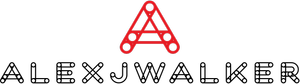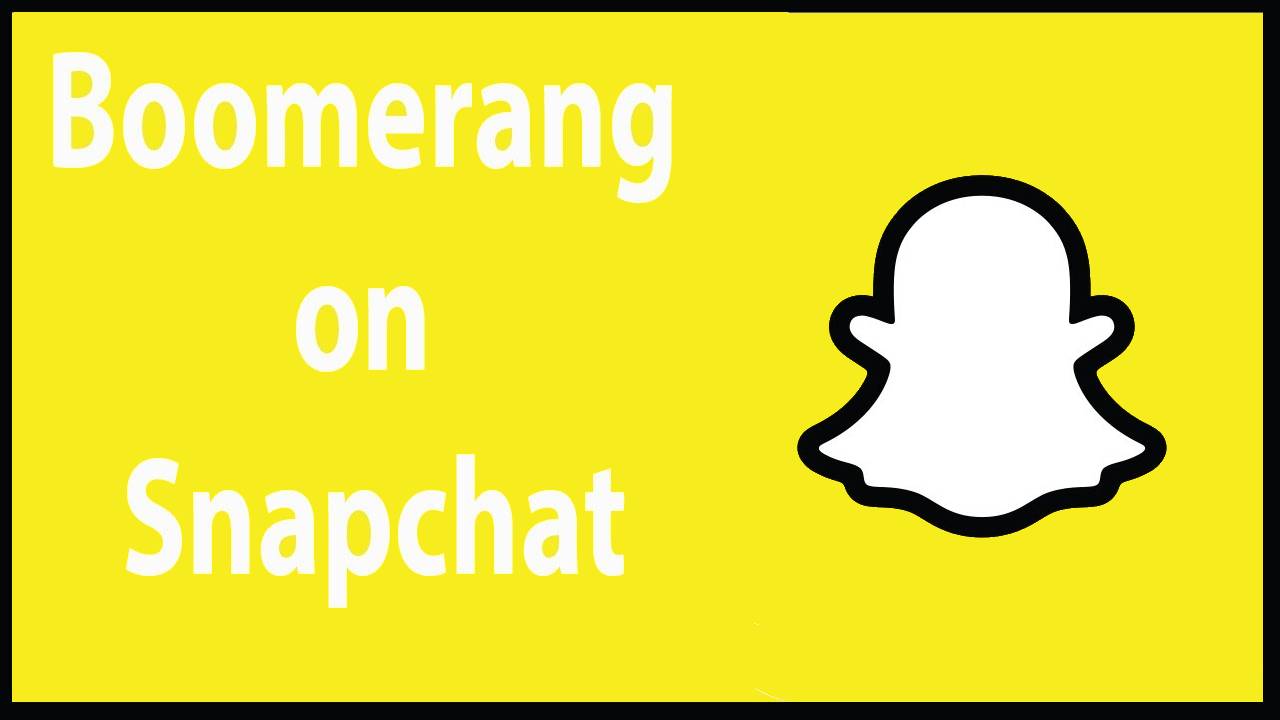How to do a Boomerang on Snapchat
One of the reasons Snapchat has remained successful in the face of fierce competition from platforms such as Instagram is because the business has continually added new, entertaining features to its platform. Snapchat's features, such as Stories, the Snap Map, and boomerang on Snapchat, have given it a lot of staying power.
Bounce, a fascinating feature mentioned a few years ago but didn't arrive until August of 2018, is another popular Snapchat feature.
So, what exactly is Bounce? How can you utilize Bounce to make amusing Snaps to send to your friends?
Let's look at what Bounce is and how you can utilize it to make a boomerang for Snapchat.
What is Boomerang on Snapchat?
Snapchat is such a feature-rich platform that people new to it may struggle to reap all of its benefits. Snapchat's "Bounce" function effectively allows users to repeat a part of a video.
When used with the loop option, a specified video segment will play again as you view it. It's similar to a boomerang within another video. For example, if you and your buddies are skating and one of your friends does something incredible, you may play the video usually but loop that one action within the movie.
Overall, it's a fantastic tool that everyone should make use of. So, let's look at the Snapchat Bounce function.
How to do a Boomerang on Snapchat?
The Bounce function is very simple to use. You can quickly and simply create a Boomerang on Snapchat by following a few simple steps. We'll guide you through the steps below, beginning with how to upgrade your app, so it has the most up-to-date features.
Updating Snapchat
Before you begin using Boomerang for Snapchat, make sure that your Snapchat is up to current. The update includes all of the most recent features, so you may start enjoying Bounce as soon as the upgrade is complete.
Follow these steps to ensure that your Snapchat app is up to date:
1. On your iPhone, go to the App Store.
2. Navigate to Updates to get a list of all the social media applications that require an update, including Snapchat.
3. Wait for your smartphone to download all of the newest software updates after pressing the update button.
After the changes are finished, exit the App Store and reload Snapchat to begin enjoying the Bounce feature whenever you like.
Hold down the Capture Button
When you've opened Snapchat and prepared your camera, press and hold the "Capture" button that appears on the Camera screen, continue recording until you have a video you are satisfied with.
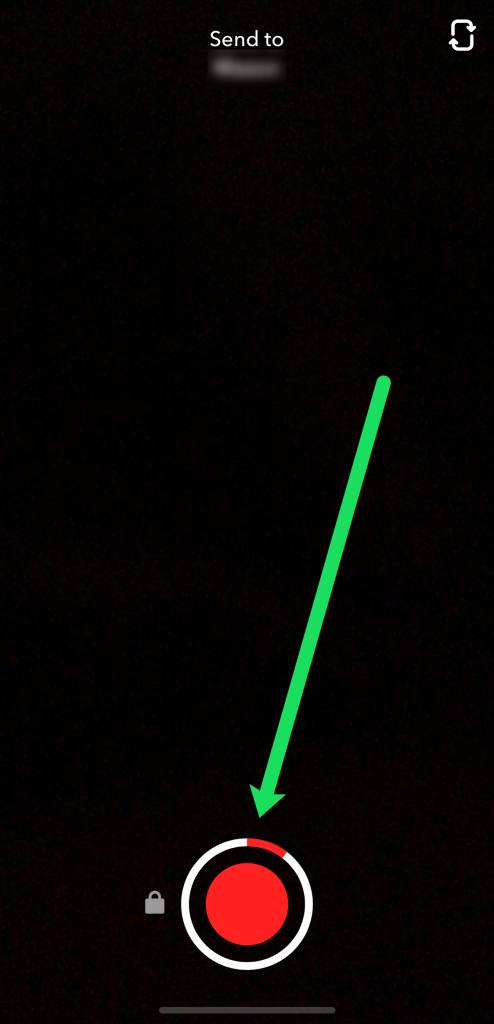
Tap on the Infinity Loop
It doesn't matter if you won’t go over the allotted time limit because you can always cut the movie later.
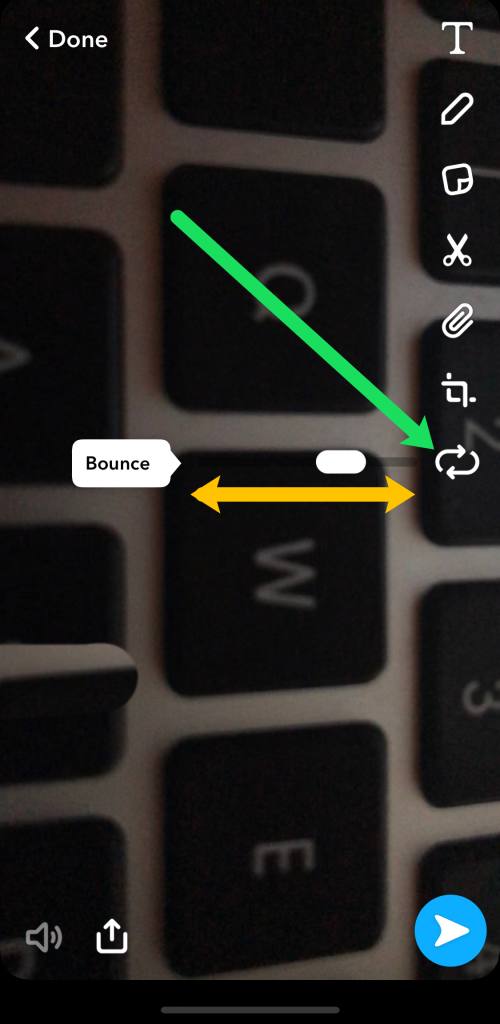
After you've finished recording, click the infinity loop symbol. Move the "Bounce" slider to the keyframe where you want to insert your Bounce. You may touch the infinity icon many times or once to allow your receivers to watch an infinite loop.
Moving the slider to the right or left changes the time frame of the video you wish to Bounce. The beginning of the story will be Bounced if you move the slider to the left. Moving the slider to right, on the other hand, allows you to choose the clip's middle or end portion.
You will be able to get a short preview of the loop at any moment and make final modifications until you are fully satisfied with the preview.
Share Boomerang on Snapchat
To share your Bounce movie, click the white arrow in the bottom-right corner. You may include the loop into your story or share it with a friend. This is all up to you. Simply pick the desired sharing option, and your Snapchat contacts will be able to watch and enjoy your Bounce loop for the following 24 hours.
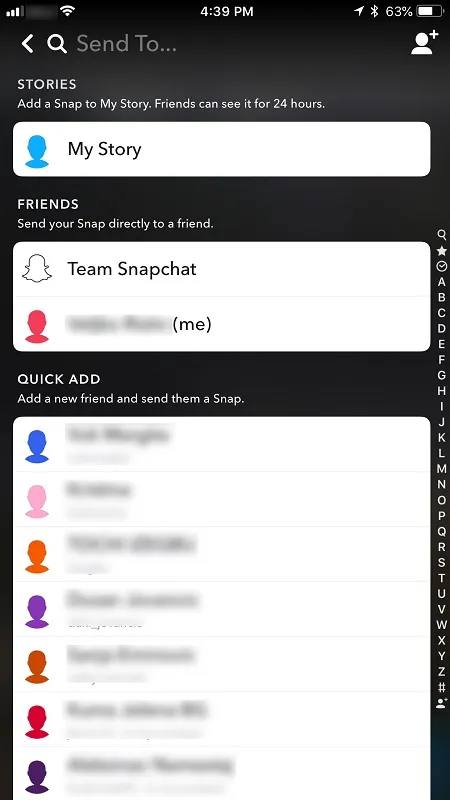
Is it possible to use Bounce on Android?
Unfortunately, you won't be able to add Bounce to your Snapchat toolkit if you're using an Android device. Bounce will remain an iOS-only function until May 2020. For the time being, Android users will have to make do with Boomerang on Instagram.
However, you may still loop movies on Android; however, the Bounce function, which allows you to replay a specified segment of the video, has yet to arrive on Android.
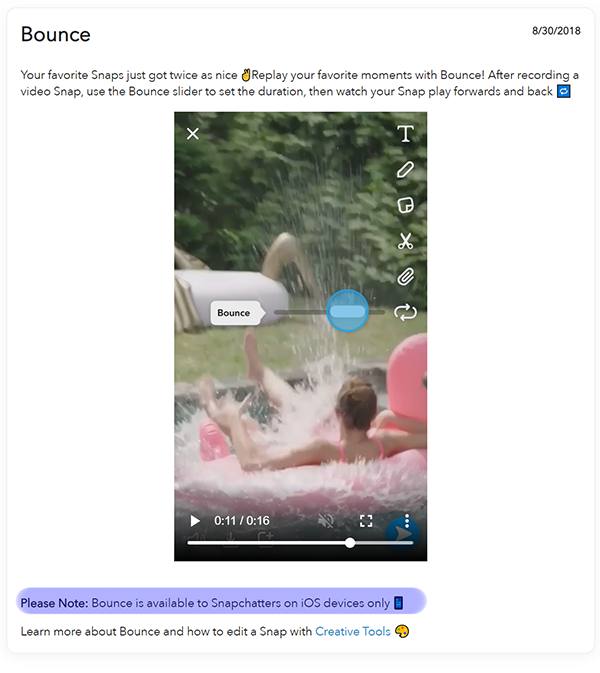
Alternative Looping Methods
If you don't want to make a Bounce, you may utilize the loop functionality to do other things.
Countless Snaps
Snapchat users could use the Limitless Snap option before the introduction of Bounce. When you press and hold down on the Infinity icon, you enable Limitless Snaps. This option allows you to select the number of snaps you want to take and play in an endless loop.
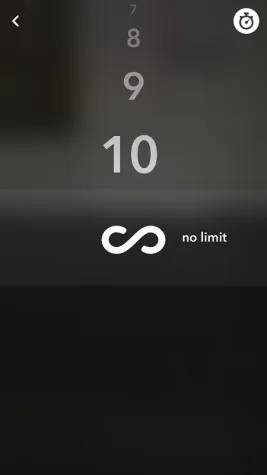
A Regular Loop
If you do not wish to use the Bounce feature, you may just loop your movies without the back and forth motion. This feature was offered before to Bounce, so long-time Snapchat users are probably already familiar with it. To initiate a regular loop with the current update, touch the Infinity icon twice.
Creating Your Bounce
You can add text, stickers, and links just as you do with any other Snap. Tap any of the choices on the right-hand side of your Snapchat bounce video to do so.
Touching the 'T' icon at the top opens a text field for you to enter while tapping the pen icon opens a drawing or writing tool. When you press the sticky note symbol, you'll be able to select from a multitude of stickers.
Finally, clicking the attachment link allows you to input a URL to a webpage, which is helpful for influencers and marketers.
FAQs
1. Can you make a Snapchat boomerang video?
Snapchat image result for boomerang
To create a Boomerang video on Snapchat, select the Bounce option. After you've finished recording a video, press the infinity symbol to enter the loop menu. From there, you may control the video loop by using the Bounce slider. Bounce, which debuted in 2018, is Snapchat's take on Instagram's Boomerang function.
2. What is the proper way to build a snap loop?
The Looping icon may be found at the bottom of the new vertical toolbar. (It's the blue circular one above.) Tap 1 to have your video play one time and then stop, and twice to have it loop. (Depending on which option you select, the icon will say "play once" or "play forever" when you press it.)