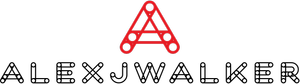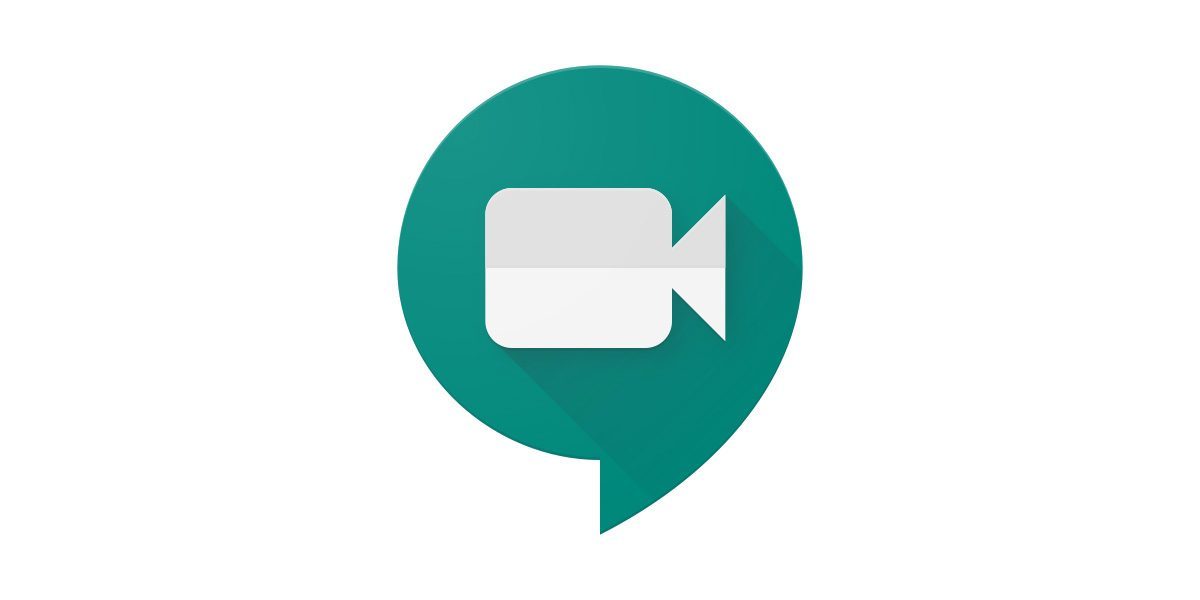How to Schedule a Hangout Meeting – Easy Simple Guide
Google Calendar may be used to schedule Google Hangout meetings on Android or a computer. Setting up an appointment, audio, or video conference takes less than a minute!
People are not always in the mood to hold face-to-face meetings or pick up the phone and call someone for one reason or another. Face-to-face meetings are just not feasible these days, with most of the world shut down tighter than jam in a jar unless, of course, they are held via the internet.
Now, whether you want to talk online about business or non-business topics, you have various alternatives. Zoom, Whatsapp Business, and Google Hangout are all options. The latter has a significant benefit in that it is pretty simple to set up, requiring only two functioning brain cells!
Google Hangout makes it extremely simple to connect with one or more people and set up video-conference conversations. This service is available in both free and paid versions, with each having varying levels of efficacy.
Do you want to utilize Google Hangout for work or play? Let's go over how to schedule a Hangout meeting.
Can you Schedule a Google Hangout?
Google Hangouts is available on mobile devices through an app. On desktops and laptops, it may also be accessible over the web.
To host a Hangout on PC or mobile, you must first organize and schedule an event in your Google Calendar. After that, you may invite others to your hangout. They will get an email inviting them to attend and will have the option of accepting or declining the invitation.
You can have meetings with your team by scheduling Google Hangout, even if they are stranded on a polar ice floe. Furthermore, the simplicity of it all means you don't have to exchange meeting links, passwords, and other associated information with individuals you want to invite, as you would with Zoom.
How to schedule a Hangout Meeting on PC with Google Calendar
Now, follow these steps to schedule a Google Hangout on PC using Google Calendar:
Step 1: Launch your preferred browser and sign in to your Google/Gmail account on your computer.
Step 2: Double click on the Google Calendar icon to the right, as seen in the figure below.
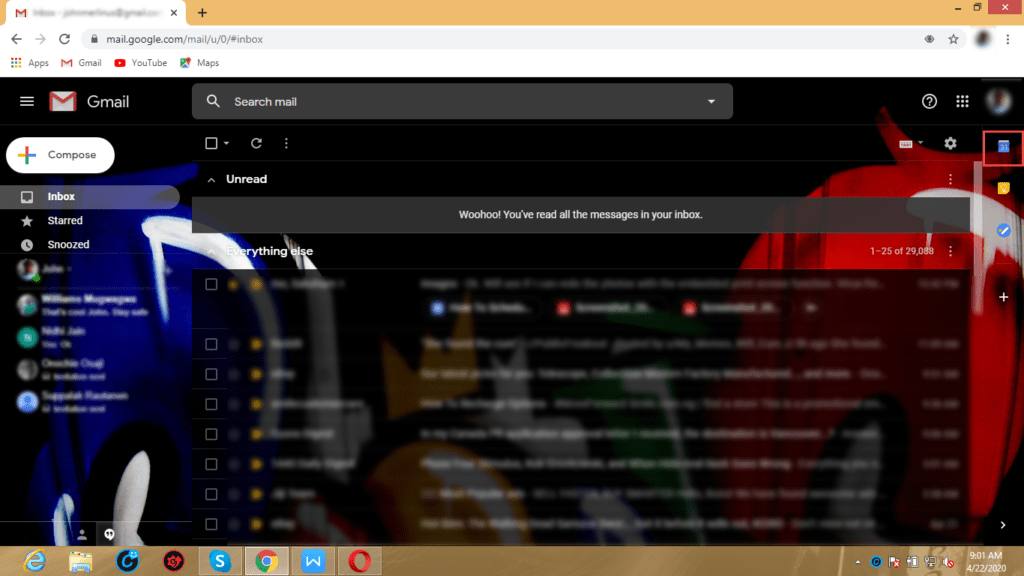
Step 3: Choose the "Open in new tab" option to enter full-screen mode, which will allow you to see what you're doing better. If you have not set up a Gmail account, you may launch Google Calendar in your browser and sign in with your Google account.
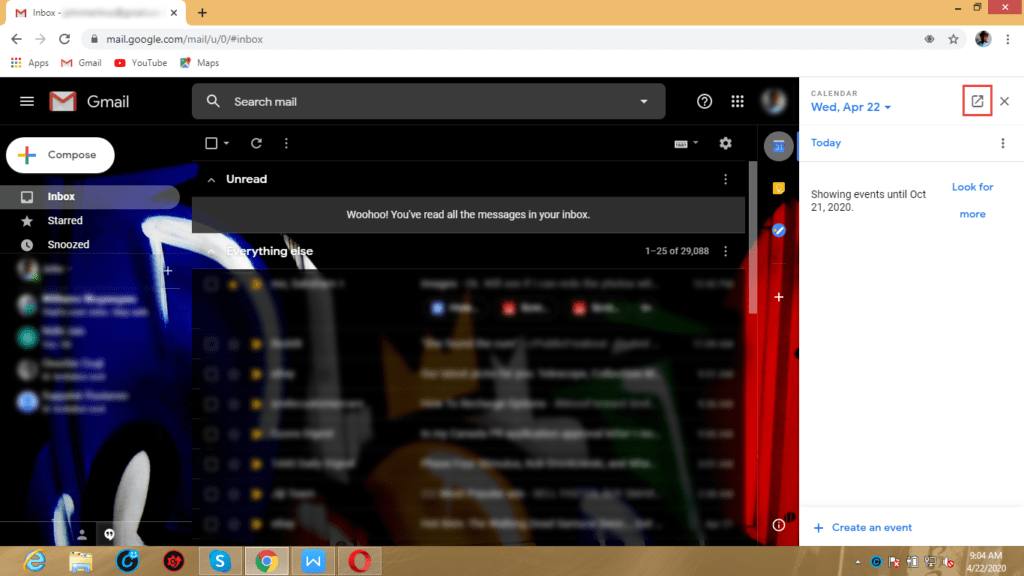
Step 4: In the upper left corner of the screen, there is a "Create" tab. Click for all you're worth and add a new event to the calendar.
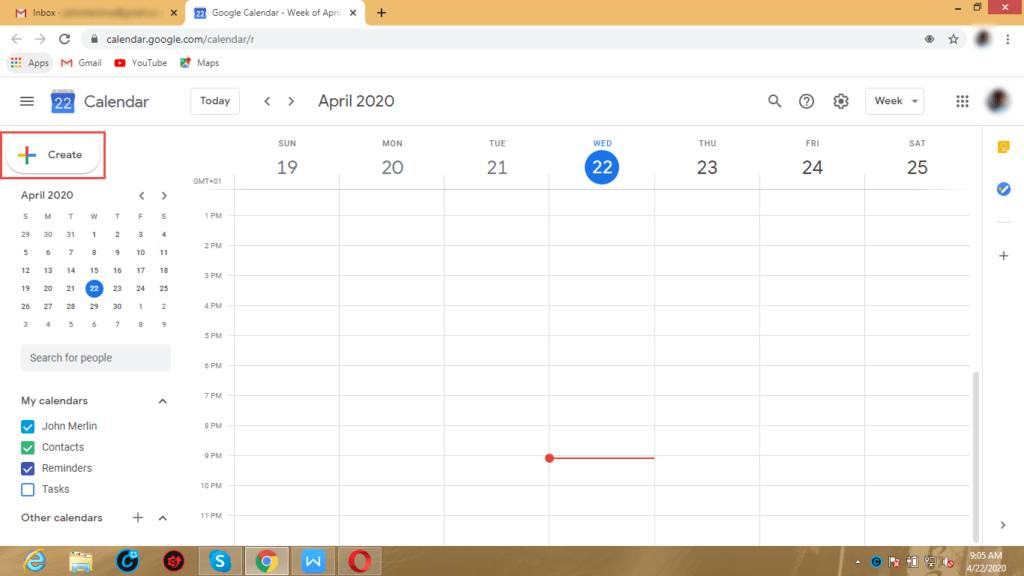
Make a Google Hangouts Event/Meeting.
Step 5: Include meeting specifics such as the time and date of the meeting, as well as the title.
Step 6: Go to the "Add location or conferencing" section and then to the "Add Conferencing" form. This will launch Hangouts.
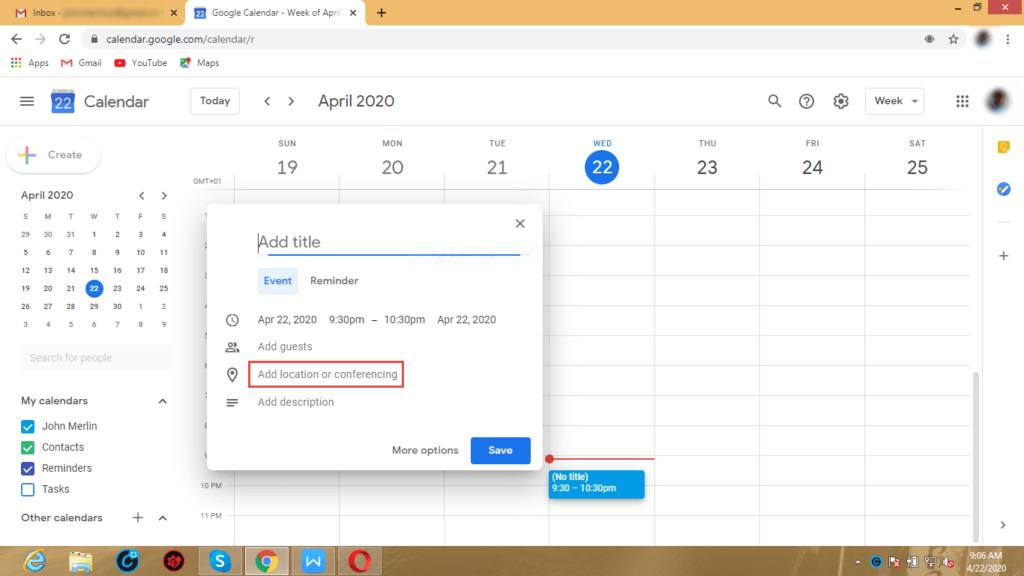
Add a location to your Hangouts event.
Step 7: Did you see the "Add Guests" field? This is where you'll enter the contact information and email addresses of everyone you want to invite to your Hangout.
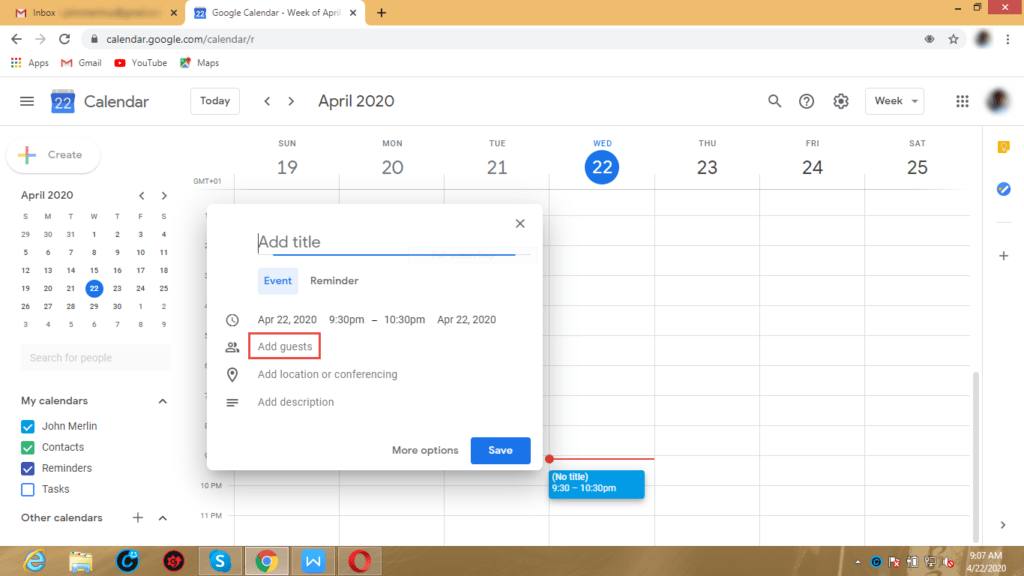
Step 8: Once you've completed all of the required fields, click the "Save" button. This stores all of your input and sends out your invitations.
How Can I Change or Add More Guests to the Event?
Once the above procedures have been done, you may change the event or add more guests at any time while the Hangouts is still in progress by sending out new invitations. This is done by pressing the planned event in Google Calendar and then entering the email or contact information of those you want to send invites under the "Guests" category. When you're finished, click "Save."
Scheduling Google Hangout on Android
Meetings on Google Hangouts may be scheduled using the Google Calendar app. Google Hangouts and Google Calendar may be downloaded from the Play Store and use very minimal storage space.
The following steps are required to set up a meeting on Google Hangouts on mobile:
Step 1: Download and install the Google Calendar app.
Sign in with your selected Google Account in Step 2. Once logged in, you may see a calendar, make event reminders, and do various other things.
Step 3: Select the "Create" option. Select "Events" and fill up all essential details, including the visitors' contact information.
Step 4: Select the Add Location, Conferencing, and Invite People choices before tapping the Save button in the top right corner of the user interface.
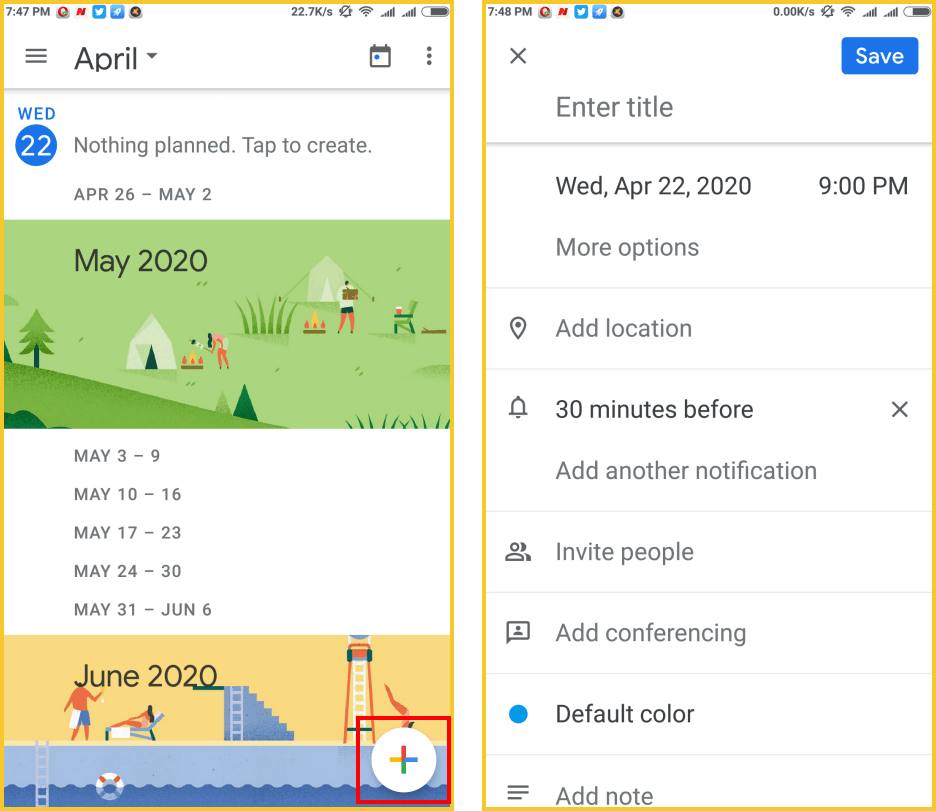
FAQs
1. How can I plan ahead of time for a Google Hangout?
Google Calendar may be used to schedule a video meeting.
1. Make an event in the Calendar.
2. Add guests by clicking the Add button.
3. Enter the email ids or the names of the individuals you'd like to invite.
4. Save your work by clicking the Save button.
5. Click Send to alert visitors.
2. Is there a difference between Google Meet and Google Hangout?
Google Meet, also known as Google Hangouts Meet, is Google's premium video conferencing program included with Google Workspace (formerly G Suite). Meet is comparable to the video chat service provided by Google Hangouts for consumers, except it enables considerably more users.
3. What happens to Google Hangout invites?
In Hangouts, under settings, "Invites" is where any invites to communicate through Hangouts should display. When extending an invitation to someone, the sender will see "Invite Pending." Navigate to Hangouts via hangouts.google.com or Gmail. Fill in the details with your name, phone number, or email address.