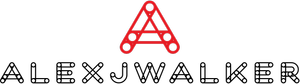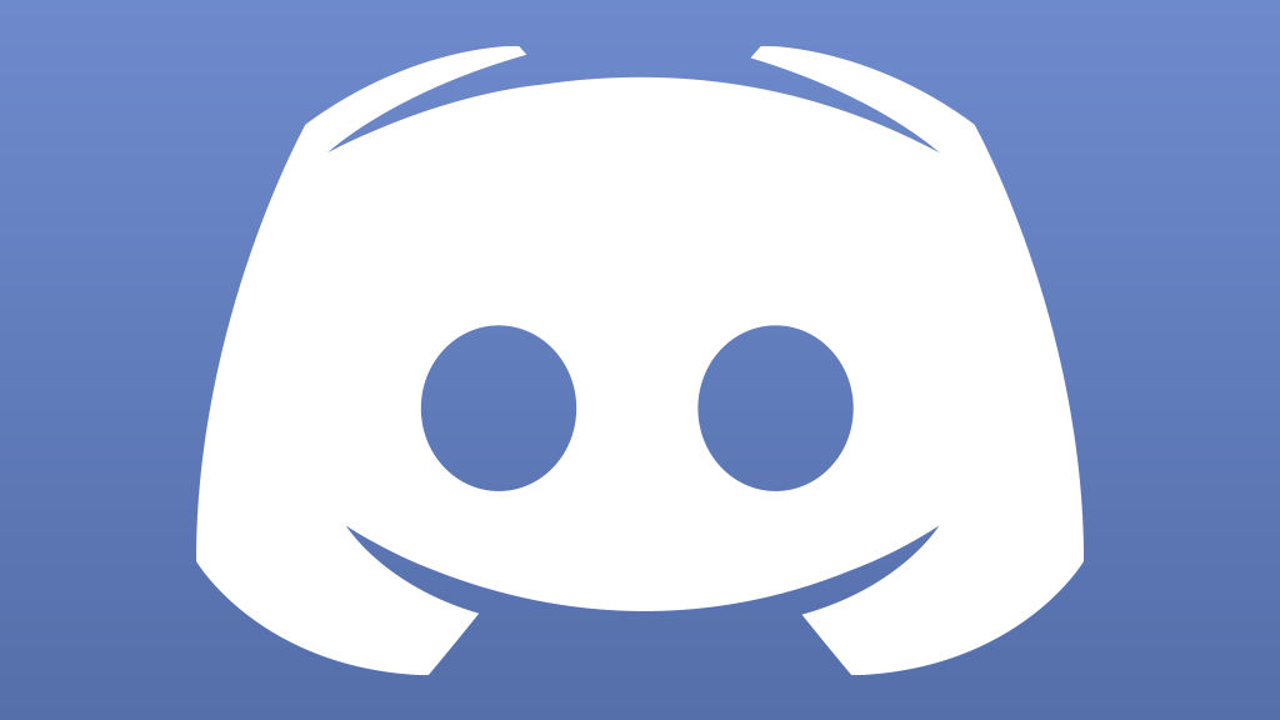How to Change Your Profile Picture on Discord?
It's a lockdown in your town, and you have an ample amount of time for gaming. But you still have no account on Discord. Even though you are a pro player, still, your peers bash you for not having the Discord account.
The account creation on Discord is easy, but there come a few steps where a majority of the users are stuck. No matter if they are on PC or using Android, how to change profile pic on Discord is the top question because avatar says a lot!
Other than this, you feel envious by looking at the colorful names of other Discord users. Learn how to change Discord name color here.
Add/Change Discord Profile Picture
Follow this easy guide on how to change your profile picture on Discord.
On PC
You can simply change/remove your profile picture by going through the following 9 steps:
1. Run Discord on PC and log in with your account.
2. Click on the Settings symbol located at the bottom-left of the Discord screen.
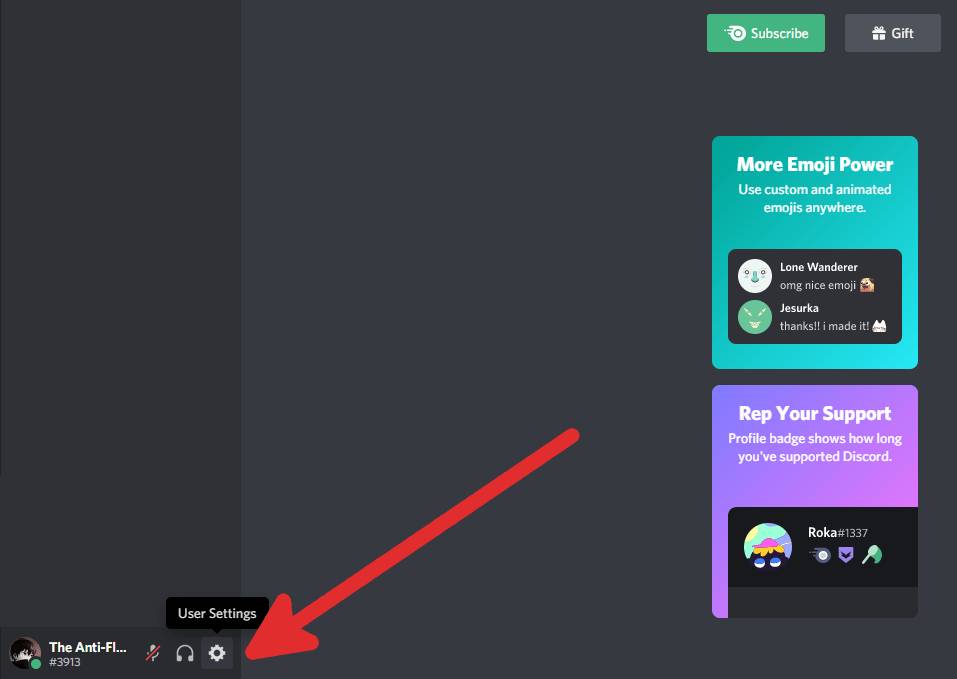
3. In the My Account tab, click the Edit button.
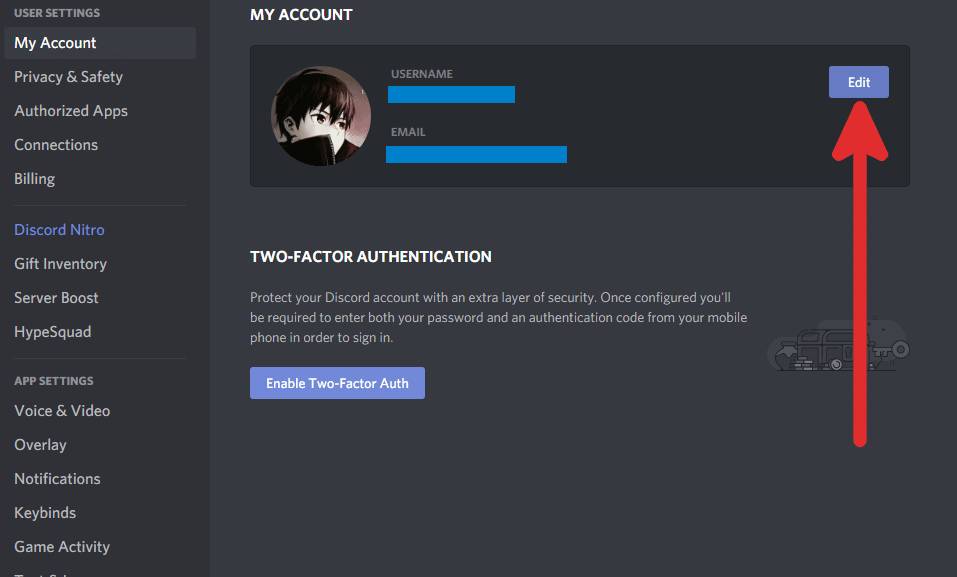
4. Now, click on the Change Avatar highlighted on the already displaying profile picture.
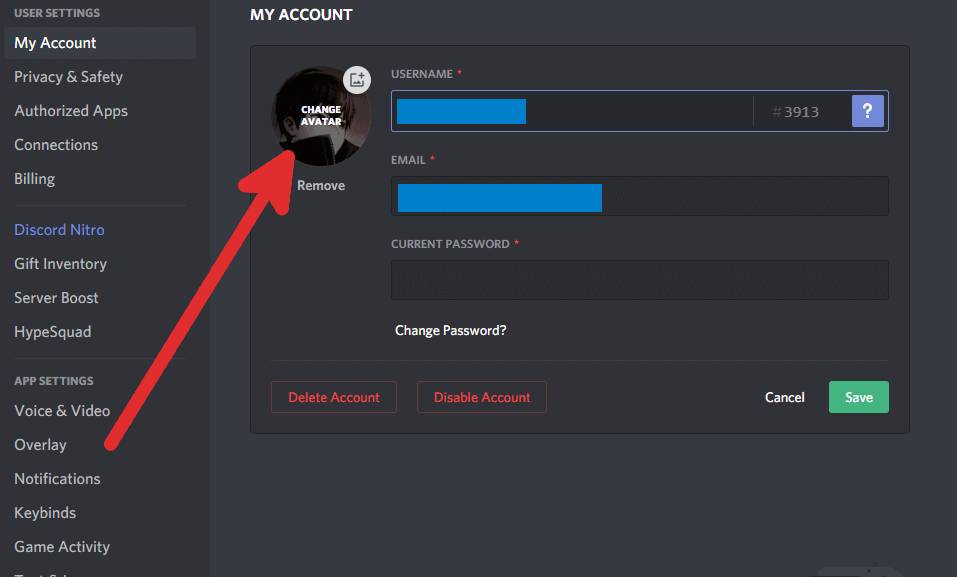
5. A Windows Explorer will open from which you can select a profile picture from your PC.
6. Select your favorite Discord profile picture and click on the Open button.
7. You will instantly get the option to Edit the selected picture.
8. Once you are done, select the Apply button.
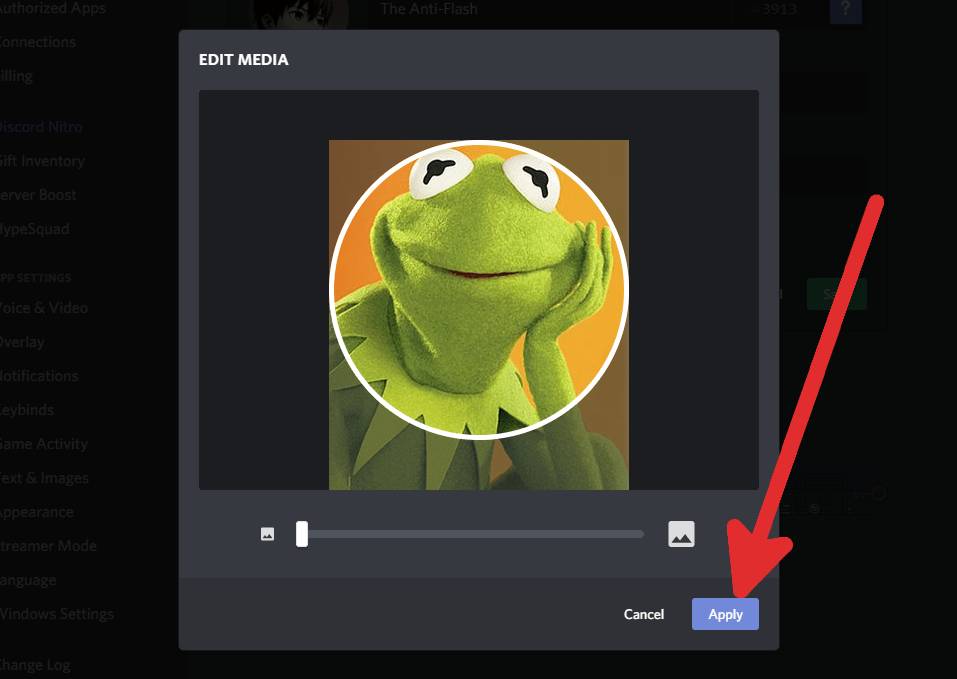
9. Now to end the process and save the changes, click on the Save button.
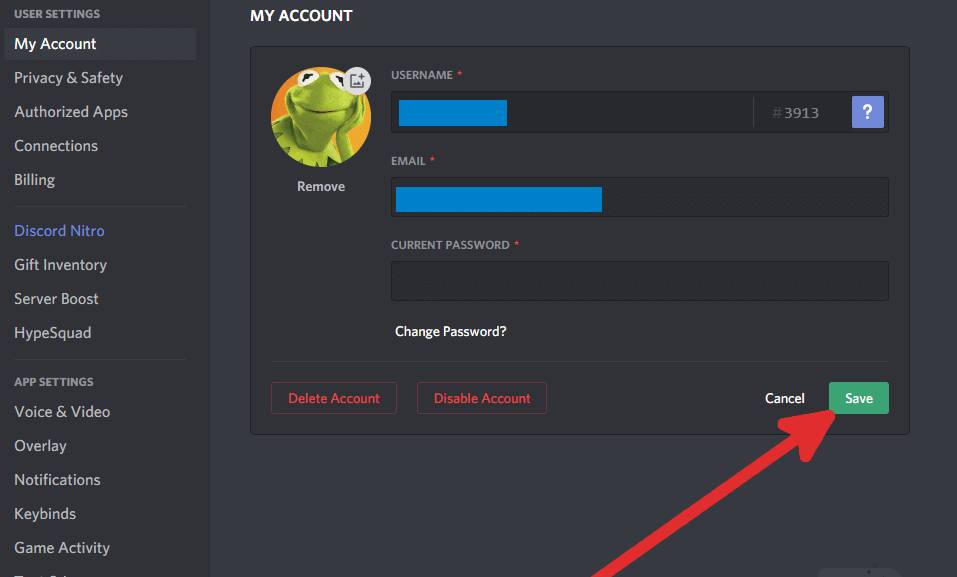
You are done. It's that simple!
On Smartphone
If you have installed Discord on your smartphone, not a big deal. It will function in the same way, but the answer of how to change profile pic on Discord is slightly different.
1. Open Discord on your smartphone.
2. Swipe right for menu icons.
3. Select the User Settings at the bottom-right of your screen.
4. Go to the My Account tab.
5. Tap on the already displaying profile picture.
6. A list of apps will pop up from which you can select the profile picture.
7. After selecting the desired picture, you will have an option to Edit (Crop/Resize) or upload the picture as it is.
8. On your smartphone, you can edit your picture in three ways: crop, resize and rotate.
9. When you are done editing the picture, simply tap the blue tick on top-right.
10. After that, click on the blue floppy disk that's actually the save icon to save your new profile picture.
It's strange that Discord on mobile phones gives more options to edit the profile picture as compared to the Discord on PC.
What's the Best Size for Discord Profile Picture?
You must be thinking, what's the perfect image ratio for a Discord profile pic? The best ratio for most profile pics is 1:1.
It doesn't really matter how big the picture is. Although I've heard that Discord automatically adjusts profile pictures to 128x128, I couldn't confirm this.
From my experience, if you crop the content and set the aspect ratio at 1:1, you should be fine. Anything between 1024x1024 and 128x128 should be okay.
Can You Set Animated Pictures or GIFs as Discord Profile Pic?
Yes, you can, but it's not free of cost.
You can set animated pictures and GIFs as your Discord profile picture only when you become a Discord Nitro subscriber. Discord Nitro gives the following benefits:
1. Set Animated Pics & GIFs as your Profile Picture
2. Use a customized Discord Tag
3. Share your screen at 720p60fps or 1080p30fps
4. Stream live with source quality
5. Use emoticons anywhere
6. Image sharing up to 100MBs
7. Boost your desired Discord Server
8. Earn a Nitro Booster Profile Badge
The subscription to Discord Nitro is $9.99/month or #99.99/year. To be honest, I won't recommend spending money on Discord Nitro because it doesn't give value to money.
If you really need Discord Nitro, then go ahead.
I hope you have changed your Discord profile picture so far. If there is anything that needs improvement, feel free to ping us in the comment section.
FAQs
1. How do I change/remove my profile picture on discord mobile?
Open Discord app. Click on your account located at the bottom right corner. Tap on your profile picture. Select your profile picture from the available options.
2. Why can't I change my Discord profile picture?
It's highly probable that the user has changed his profile picture too many times in a short time span. Discord allows you to change your avatar twice within few minutes. If you do it for the third time, this feature will be locked. There is no way found yet through which you can get away with this.
3. How can I change my profile picture in Discord Mobile 2022?
Check the settings of your phone and see whether you have granted Discord access to your pictures. From there, select the picture you want as your Discord profile picture.
4. How do I change my profile on Discord?
1. Go to the Discord setting by clicking on the gear icon at the bottom left
2. Select Edit Profile
3. Click on Change Banner. From here, you will see a file explorer through which you can select a picture as your profile banner.