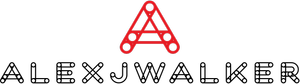How to Add Mods to Minecraft
Minecraft is undoubtedly one of the most thrilling and engaging games to be released in recent years. It is popular because it lets you add additional characters, landscapes, collectibles, change colors, and has many other fun features. All of this is made possible through mods.
In this post, you'll learn to navigate the world of Minecraft modifications and how to install mods on Minecraft for an entirely new gaming platform.
What are Mods?
Mods are adjustments and extensions that allow you to tweak many parts of the original Minecraft edition. There are currently hundreds of mods that have been created over time by the dedicated Minecraft community.
Mods produce a variety of functionalities, some of which are as follows:
• Stock up on new tools for your Hotbar.
• Create your own carpenter's blocks, such as slopes, beds, doors, flowerpots, windows, and more.
• Change the speed at which you play.
• Modify the appearance of tools and creatures during gameplay.
• Characters should be given new abilities and skills.
• Change the topography and the landscape.
Also, learn How to Install Minecraft for Free
What makes the mods so popular?
Before mods, games were pretty similar to movies. They would only provide a single, predictable plot, and you would have no choice but to accept it. Furthermore, the reward system was consistent and predictable. As a result, games would quickly become monotonous and repetitive.
When you enter the realm of mods, the possibilities are endless! Talented programmers have ensured that practically every game feature is adjustable, allowing you to enjoy a unique experience each time you pick up your playing device.
How to install mods on Minecraft
These are a few things you should check before you start altering Minecraft.
• Check to see if your device can handle mods. For example, if you're playing on a PC, you should consider upgrading your graphics to the most recent version available.
• Make sure your device has enough storage space on the drive. Mods, like all installs, take up space.
• Familiarize yourself with the typical procedure for downloading third-party software.
• Understand the game edition you're playing. Some changes are better suited to specific editions.
• Understand how to add Mods to Minecraft in simple steps.
Mods are easy to download and install, but it is essential to know that mods are not used in all Minecraft versions. If you want to use mods, you have to have the Java edition of Minecraft installed. Mods are not supported on consoles or the Bedrock edition. However, programmers have created add-ons that may be added to the Bedrock edition and perform the same function as mods.
Installing mods is simple if you're running the Java edition of Minecraft. There is, however, a catch. Mods do not function in vanilla Minecraft. You must first install Forge. This application is specialized for integrating mods into Minecraft. Fortunately, Forge is publicly available on the internet, and it is simple to install.
When installing Forge, select the install file that corresponds to the version requirements of the mods you want to use. If your modules are designed for version 1.15.3, you must download and install Forge version 1.15.3.
How to Setup Forge on a Minecraft Server
1. Visit http://files.minecraftforge.net/ and get the Forge version that corresponds to your mods. If you're using Mac or Linux, you'll need to utilize "Installer" to install Forge. If you're using Windows, you can download Forge by using the Windows installer.
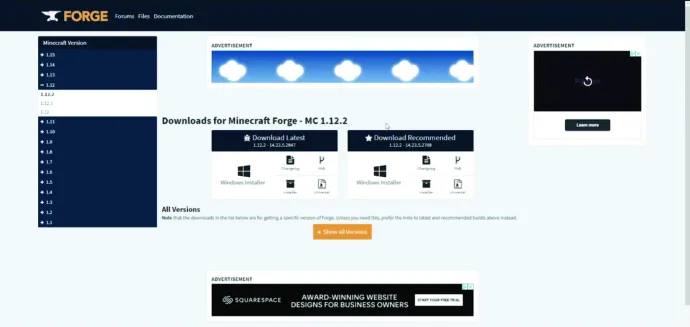
2. When the download is finished, double-click the installer and select "Run."
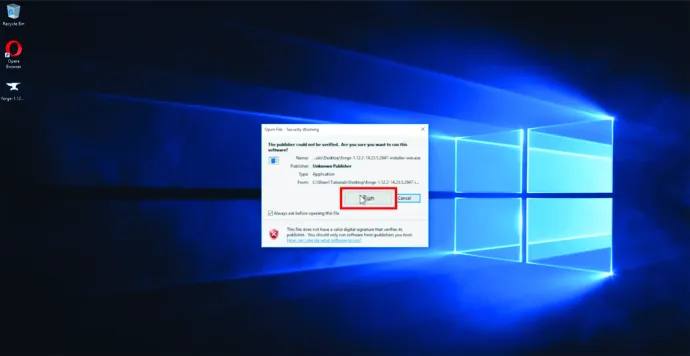
3. Choose "Install server."

4. Choose a location for Forge to be installed. We recommend that you utilize a temporary folder on your Desktop for ease of access.
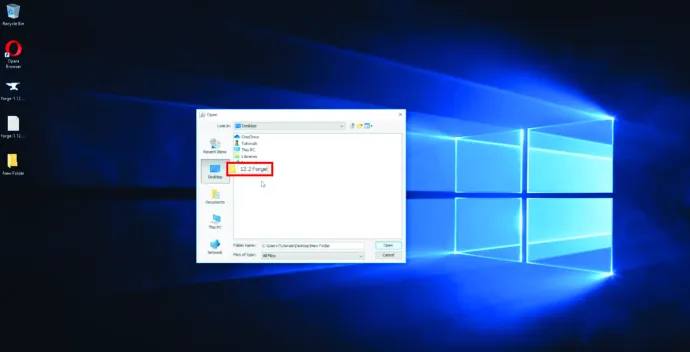
5. To download Forge files, click "OK." Avoid interfering with the operation until all files have been downloaded.
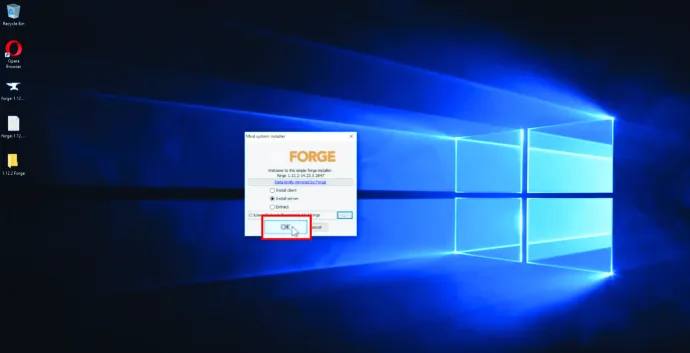
6. Look for a file called "Forge Universal JAR" within the Forge folder. Change the filename to "custom.jar."
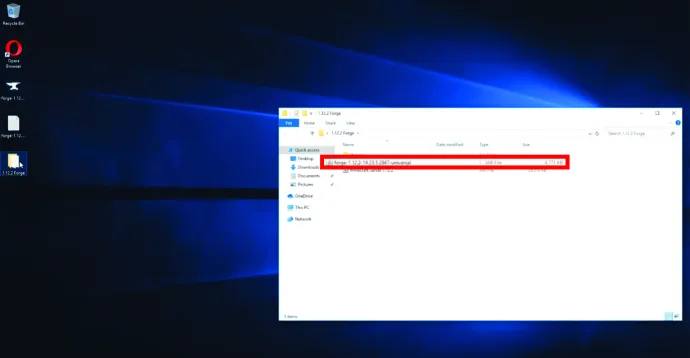
At this point, use FTP to submit the created files to your server. Because you are uploading several files, an FTP client is preferable to the web FTP interface. When the upload is completed, go to the "Control Panel" and select the "Custom JAR" option under "Server Type." That's all there is to it. You're finished!
How to add mods to Minecraft
Add the modules you want to your Minecraft server once you've downloaded and installed Forge.
1. Install the mods of your choosing. As previously stated, they should correspond to the version of Forge that is currently installed.
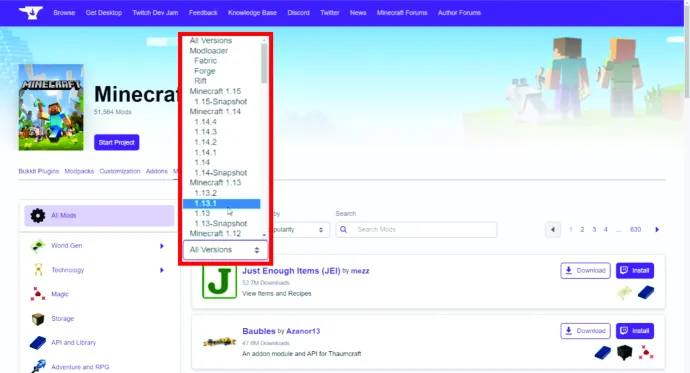
2. Upload your mods to your server's "/mods" directory using FTP. For this reason, you can utilize "FileZilla" or one of its competitors.
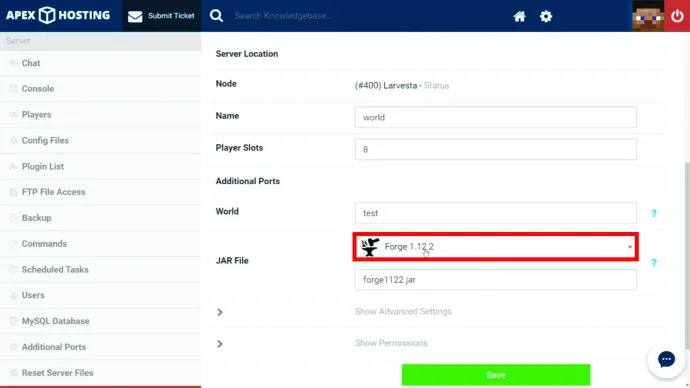
3. After you've finished uploading your changes, restart your server to complete the process. It is vital to note that the majority of mods must also be installed on your PC.
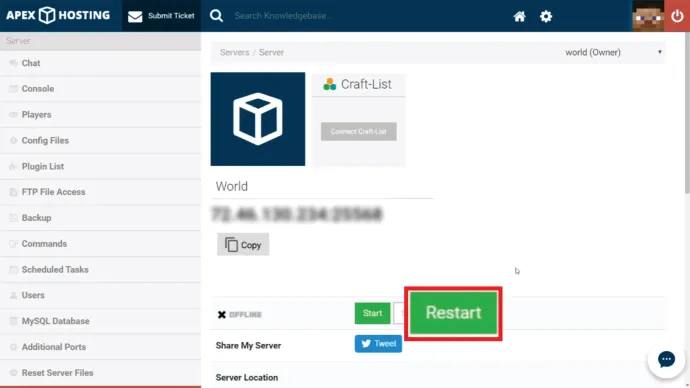
How to install mods on Minecraft Windows 10
Adding and using mods to Minecraft on Windows 10 is simple.
1. Download any mods you want to use. This service is provided by numerous websites, including:
– https://www.minecraftmods.com/
– https://www.curseforge.com/minecraft/mc-mods
If you're looking for a specific new mod, you may also Google it.
Enter the following into File Explorer to find the Minecraft directory:
C:Users[yourname]AppDataRoaming.minecraft
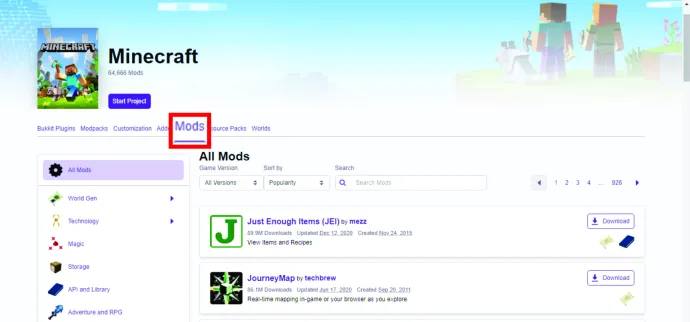
2. Make a mods folder in the Minecraft directory. To make things easier, label the folder "mods."
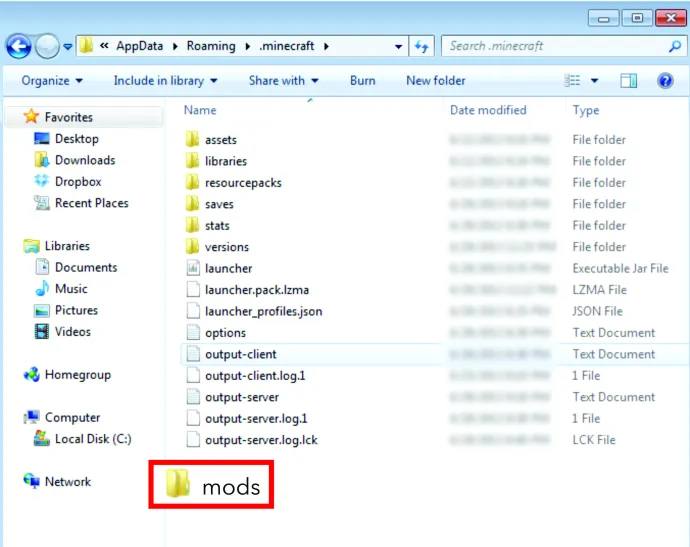
3. Place the modules that you downloaded earlier in the "mods" folder.
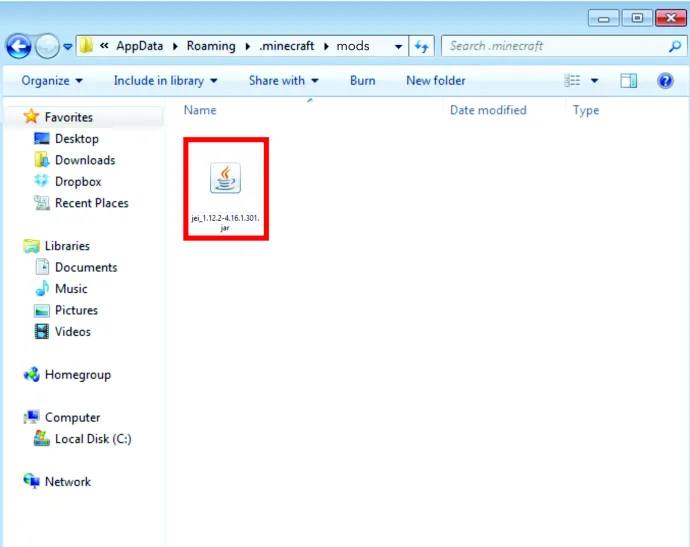
4. Run Minecraft after closing the mods folder.
How to add Mods to Minecraft on Mac
Installing and adding Minecraft mods to Mac is comparable to the method in Windows 10.
1. Download any mods you want to use.
2. Navigate to the Minecraft directory. There are numerous approaches to this:
Option 1: Launch Finder and choose "Go" from the menu bar. Then, to enter the "Library," hit the "Option" key. Then, on the pop-up list, pick "Application Support" and then "Minecraft."
Option 2: Use the “Command + Shift + G” keyboard shortcut.
3. Make a mods folder in the Minecraft directory. To make things easier, label the folder "mods."
4. Place the modules that you downloaded earlier in the "mods" folder.
5. Run Minecraft after closing the mods folder.
How to add and Install Mods to Minecraft on Xbox One
1. The first step is to get the mods onto your PC.
2. Compress all the files of the required mod and make a zip file and save them in the cloud.
3. Open the Xbox "File Downloader" app and copy the download URL.
4. Open "Xbox One Smartglass" on your PC and copy the download link. To facilitate access, ensure that the file to be downloaded is suitably titled.
5. To begin downloading the files, click "Start."
6. Navigate to the local storage folder.
7. After unzipping the files, pick and copy all of them.
8. Right-click outside the storage folder and click on "Paste."
Continue Reading How to fix Minecraft not Responding with 6 Easy Ways
How to Add Mods to Minecraft on Android
It is still not feasible to download and install genuine mods on hand-held versions of Minecraft. Add-ons, on the other hand, can be obtained from third-party software such as BlockLauncher, Mods for Minecraft PE, and Add-ons for Minecraft. Here's how to install Minecraft add-ons on Android.
1. Install "BlockLauncher" from the "Google Play Store." This is similar to Forge in that it integrates add-ons into Minecraft.
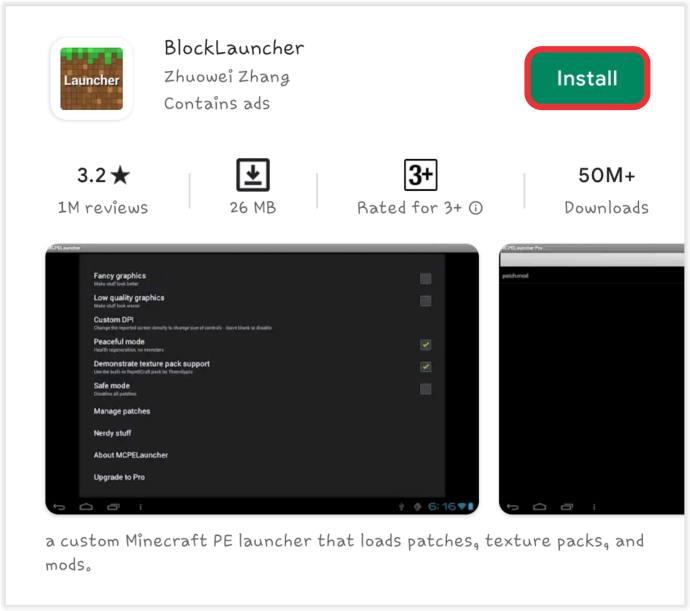
2. Return to Google Play and install "Mods for Minecraft PE." This program allows you to access, download, and install mods.
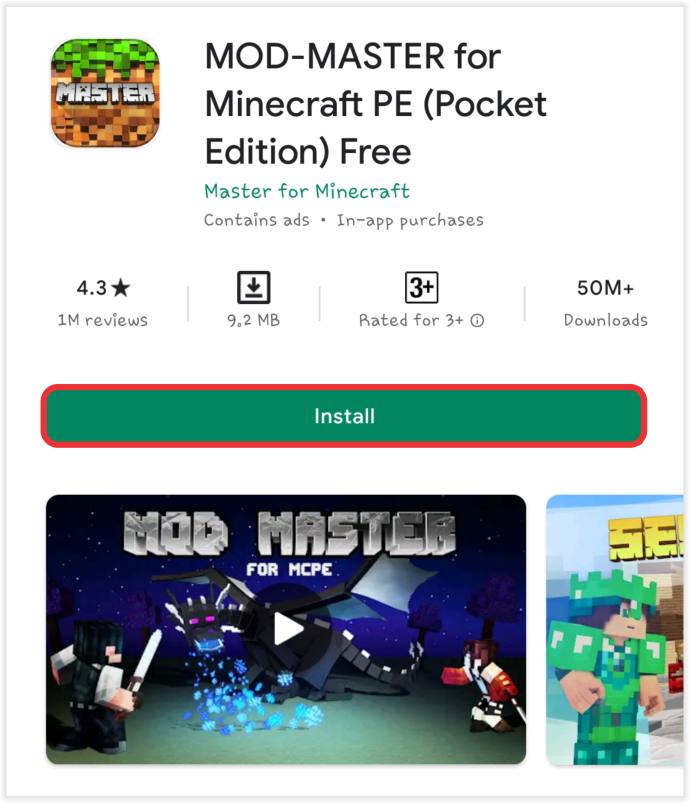
3. Open "Mods for Minecraft PE" and choose the desired mod. Then, select "Install."
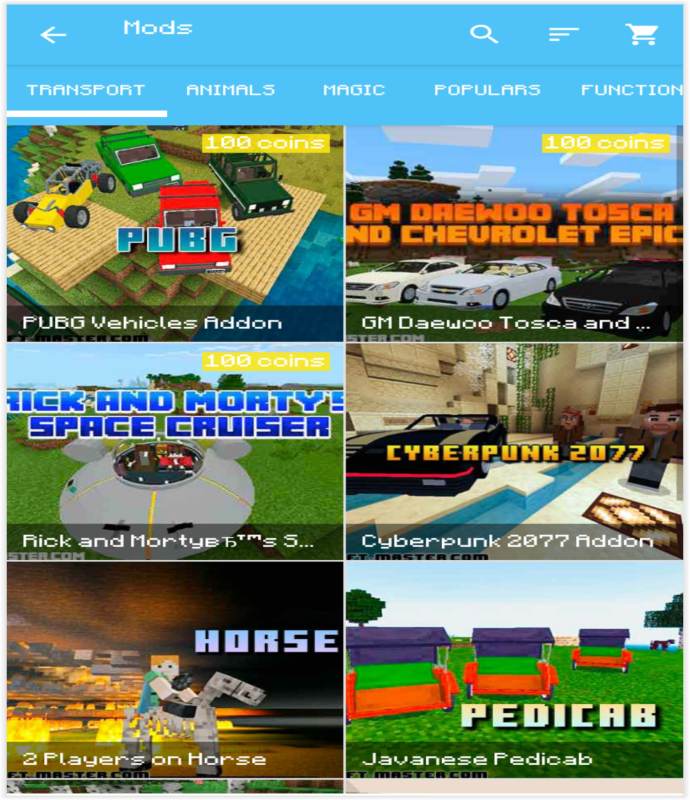
4. When you install a mod through Mods for Minecraft PE, it will automatically and immediately apply to Minecraft.
How to Add Mods to Minecraft on iPhone
Mods installation on an iPhone is simple.
1. Search for "Mods for Minecraft PE" in the "iOS App Store."
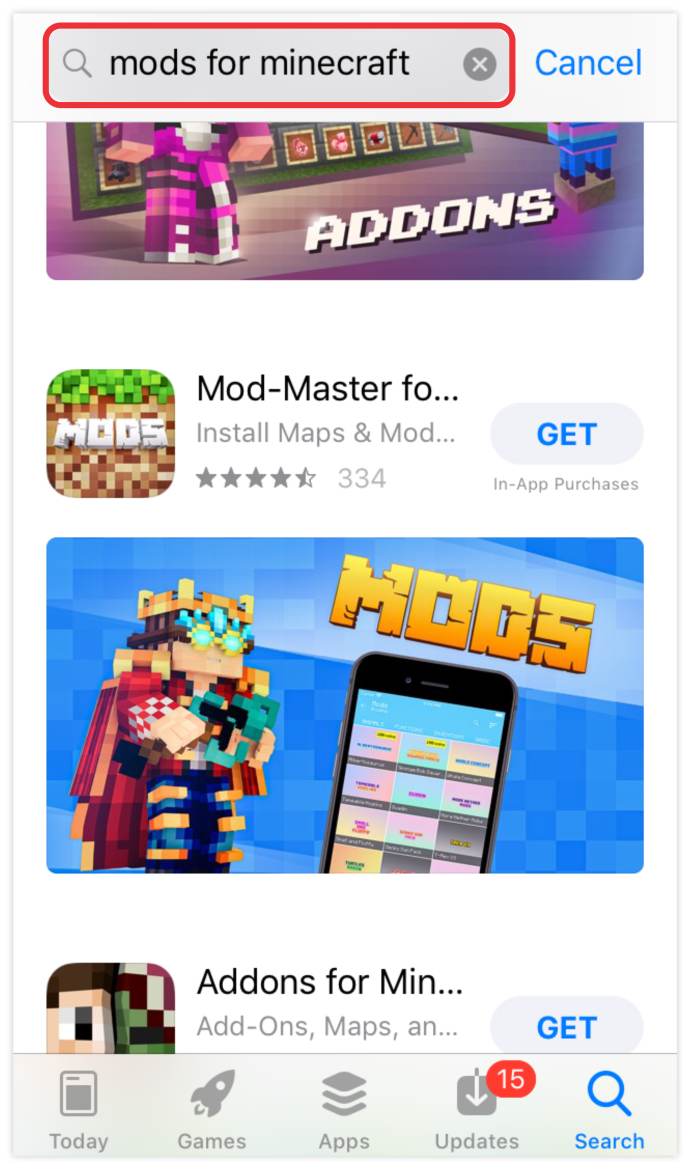
2. Tap "GET" to open the app and install it.
3. To get the desired mod, click "Install."
Again, all installed mods should automatically apply to your game.
How to Add Mods to Minecraft on PS4
There are currently no mods available for the PS4. Players do, however, have access to add-ons, although these must be purchased from specific sources. Here's how to get Minecraft add-ons on a PS4.
1. Launch "Minecraft" on your console and navigate to "Marketplace" from the main menu.
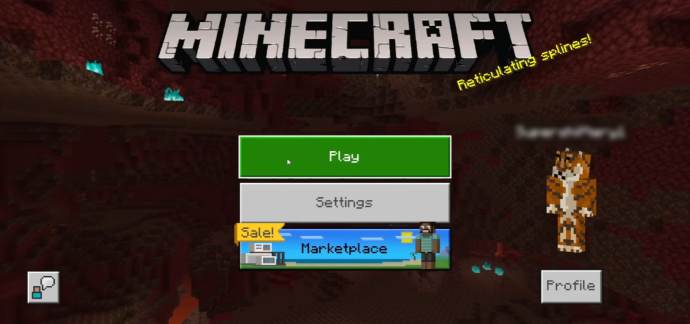
2. Choose from the World, Mash-up Pack, Skin Pack, World, or Texture Pack options.
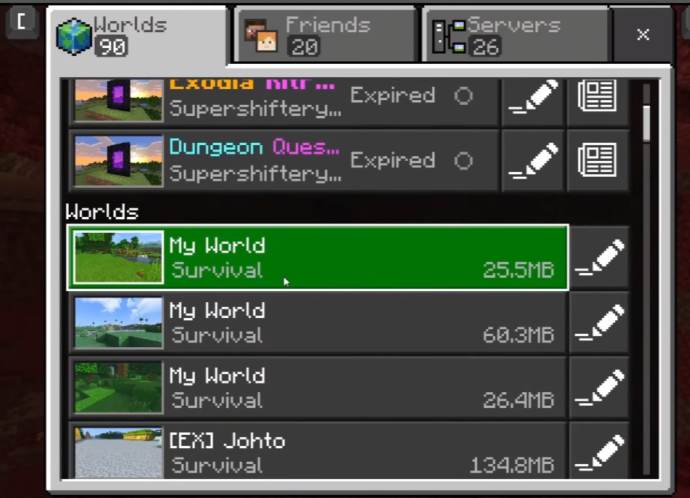
3. Proceed to pay for the chosen add-on with Minecoins or a credit card.
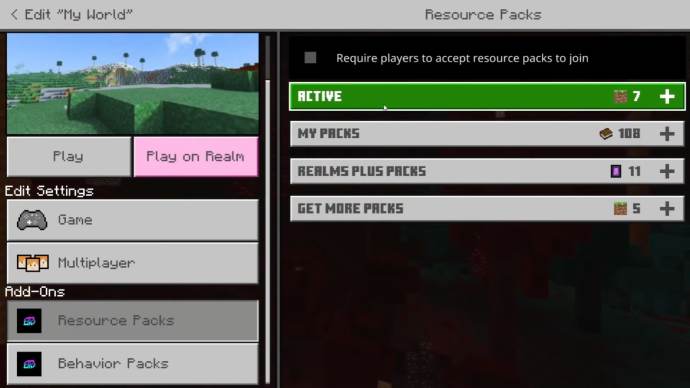
How to Add Mods to Minecraft Realms
Mods are available in "Minecraft Realms," but they are not free. This is how you add mods to Minecraft Realms.
1. Launch "Minecraft Realms" and navigate to the "Marketplace" section of your main menu.
2. Choose between a World, Mash-up Pack, Skin Pack, World, and Texture Pack.
3. Proceed to pay for the selected add-on with Minecoins or a credit card.
How to Add Mods to Minecraft Bedrock
If you're playing Minecraft Bedrock, you can get add-ons directly from the Marketplace. However, if you want to experience the nice ones, you'll have to spend some money. The benefit is that you obtain dependable, high-quality mods, and there is minimal risk of your add-ons containing viruses.
How to Add Mods to Minecraft Java
Follow the procedures below to use mods on the Java edition.
1. Forge should be downloaded and installed.
2. Java mods should be obtained from a reliable source.
3. Make a mods folder in the Minecraft directory. To make things easier, label the folder "mods."
4. Place the modules that you downloaded earlier in the "mods" folder.
5. Run Minecraft after closing the mods folder.
How to Install Mods in Minecraft Forge
1. Download any mods you want to use.
2. Make a folder called "mods" in the Minecraft directory.
3. Place the modules that you downloaded earlier in the "mods" folder.
4. Run Minecraft after closing the mods folder.
FAQs
1. Can mods be added to Minecraft on the Nintendo Switch?
Mods cannot be added to Minecraft on the Nintendo Switch. You can, however, add as many add-ons as you wish.
2. Is it safe to install mods on Minecraft?
Like any other tool downloaded from the internet, Mods raise concerns regarding their safety and security. Fortunately, most mod packs are safe and will not harm your device. However, it's usually a good idea to stick with reputable sources. Mods obtained from dodgy sites may contain viruses that might harm your device, disrupt your world, or reveal sensitive data to third parties.
3. What is the easiest way to install Minecraft mods?
CurseForge is a great place to start if you're playing on Windows or Mac. If you're using an Android or an iPhone, you can find many mods in the Google Play Store and the App Store, respectively.